Learn the process to download and set up sketchup in your computer system.
The process is totally free and the users will be able to download the functional version of sketchup. There will be option to buy SketchUp Pro containing additional software and tools.
In order to download and set up sketchup, the following steps should be undertaken.
1. Visit www.sketchup.com. The following page will be visible.
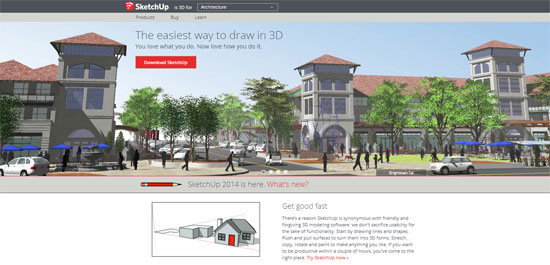
2. Select the button marked with red color that shows “Download SketchUp.”
3. It will transform the page to a new one enquiring why you’re downloading SketchUp. If you do not prefer to apply sketchup for a professional or commercial application, just opt for the “Personal Projects” option. For each option (professional, professional and commercial), you will be provided with an eight hour trial of SketchUp Pro’s features and a permanent copy of the free version of SketchUp.
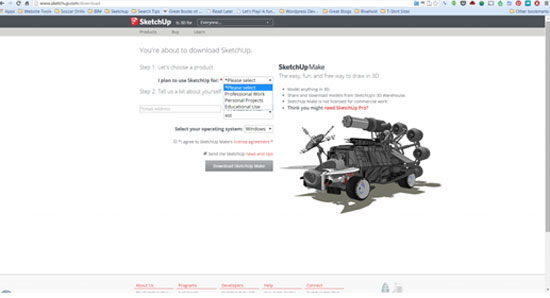
4. Choose your operating system – Windows for a PC and Mac for a Mac.
5. Now review the license agreement thoroughly, then turn on the box ensuring that you consent to the license agreement. After performing this, the button showing “Download SketchUp Make” will be change to red color like the following.
6. (Optional) – There will other box marked as “Send me SketchUp news and tips.” You can check or un-check it. If you check it, you will get the SketchUp newsletter as it is available. The newsletter infrequently goes out with SketchUp news and other materials.
7. Select the “Download SketchUp Make” button to download the setting up program to your computer.
8. Open the downloaded files. Abide the instructions to set up SketchUp on your computer. Press finish to go out from the set-up process.
Thus sketchup will be installed on your computer.

~~~~~~~~~~~~~~~~~~~~~
Published By
Rajib Dey
~~~~~~~~~~~~~~~~~~~~~
No comments:
Post a Comment