This is another useful video presentation by Justin Geis. The video briefly highlights how to use push pull tool of sketchup to produce new faces.
The Push/Pull tool is applied to generate a 3D shape out of a flat face or slice a 3D shape out of any model. The push/pull tool can be used for any type of face along with circular, rectangular, and abstract faces.
Just click on a face one time to initiate pushing/pulling it, shift your cursor unless you prefer what you see, and then click for a second time to discontinue pushing/pulling.
Push/Pull is well matched with flat faces. In order to apply it for a curved face, apply something else.
Given below, some useful tips for using push/pull tool :-
If it is required to push/pull a face that’s is very hard to choose, use select tool to preselect the face and then push/pulling the face. If you require to make a fresh start, press Esc.
If you require to pull a face with the intention that it’s parallel with another face, get help from the SketchUp inference engine. Prior to pull the face, hover the Push/Pull cursor over the other face, and the inference engine will notify you when the two faces are parallel.
As soon as you push/pull to add volume to your model, it is possible to double the size of the extrusion or generate a individual but equivalent extrusion:
• To replicate the extrusion on a diverse face, double-click another face.
• To stack an equivalent extrusion on top of the current one, Ctrl+double-click (Microsoft Windows) or Option+double-click (Mac OS X)
• To stack an equivalent extrusion on top of the current one, Ctrl+double-click (Microsoft Windows) or Option+double-click (Mac OS X)
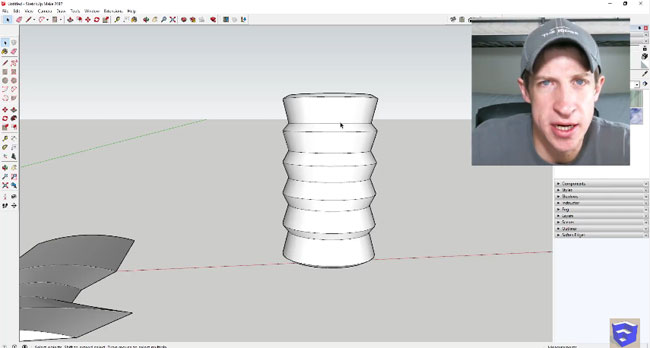
Published By
Rajib Dey
www.sketchup4architect.com
~~~~~~~~~~~~~~~~~~~~~~~~
No comments:
Post a Comment