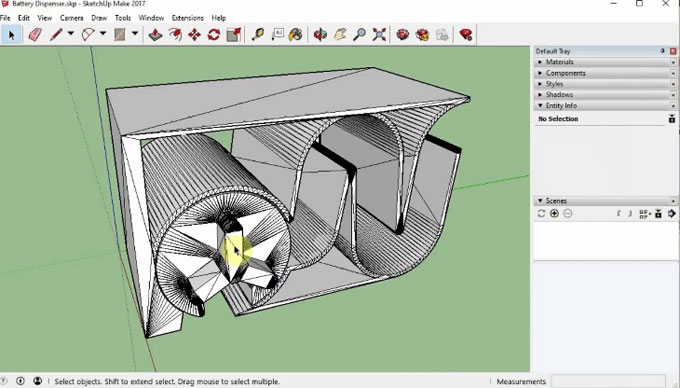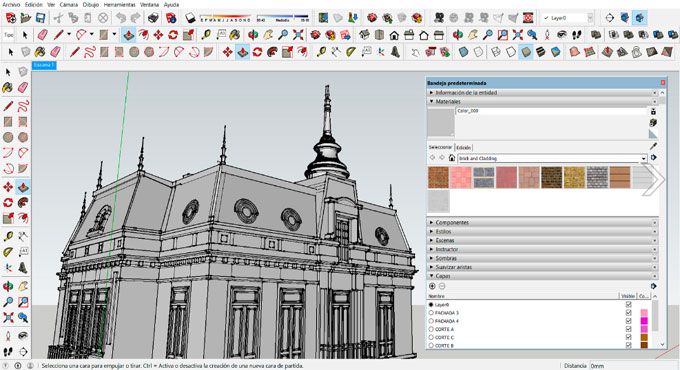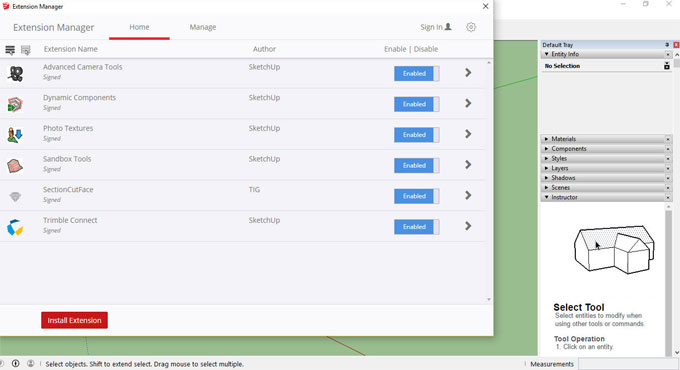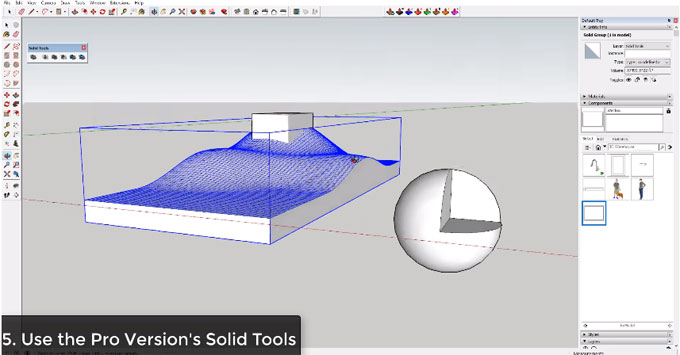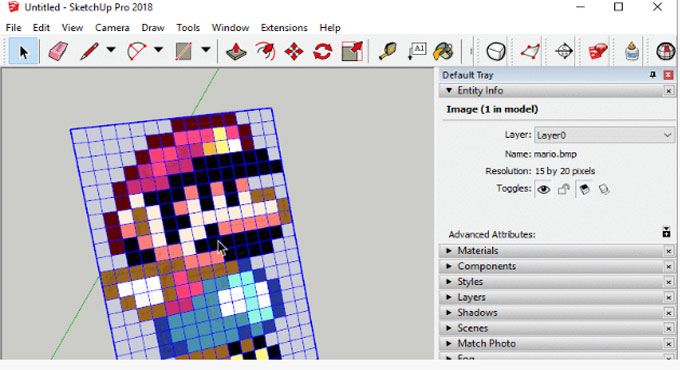Josef L has developed soap skin & bubble, the newest sketchup plugin available in extension warehouse. The plugin is compatible with SketchUp 2014, SketchUp 2015, SketchUp 2016, SketchUp 2017, SketchUp 2018.
The plugin is very effective for 3d printing, animation and drawing.
The plugin is very effective for 3d printing, animation and drawing.
This plugin can be used to provide a skin over edges for generating complicated curved surfaces.
This Plugin is a Time-Limited Demo
Time restriction is April 10, 2019
This sketchup extension is available in extension warehouse extensions.sketchup.com
Watch the demo of the plugin.
~~~~~~~~~~~~~~~~~~~~~~~~~~
Published By
Rajib Dey
www.sketchup4architect.com
~~~~~~~~~~~~~~~~~~~~~~~~~~