The Move tool is also used to copy geometry or produce several copies with simple clicks and keystrokes.
It is suggested to indicate an interval for the copies while copying with the move tool. This feature is suitable for generating 3D models of fences, bridges, and decks, where various posts or beams are uniformly placed.
Given below, the steps required for creating copies with the Move tool :
By using the Select tool, select the geometry to be copied.
Select the Move tool from the toolbar or press M. The cursor will transform to a four-way arrow.
To notify SketchUp that you prefer to replicate the selected entities, press and release the Ctrl (Microsoft Windows) or Option (Mac OS X) key. Next to the four-way arrow cursor, a plus sign will be visible.
Click the selected entities.
Move the cursor to copy your selection. A copy of your selection follows the Move cursor while moving it onscreen. In the figure, the fence panel is copied.
Click on your preferred location to arrange your copy. The copied entities are now selected and the original entities are deselected. As a substitute, move your selection to a proper distance and provide a length value, like 21' or 30m, and then press Enter (Microsoft Windows) or Return (Mac OS X).
(Optional) Right away after arranging your copy, generate several copies or uniformly spaced copies by typing a value and a multiplier, which become visible in the Measurements box.
To generate several copies, type 7x (or *7) to produce 7 copies.
To divide the distance among the copy & the original, type 5/ (or /5) to generate five copies uniformly placed among the original and the first copy.
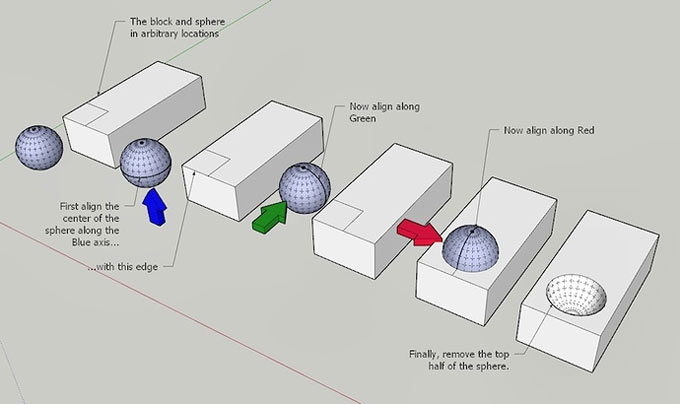
Read more
~~~~~~~~~~~~~~~~~~~~~~~~~~~
Published By
Rajib Dey
www.sketchup4architect.com
~~~~~~~~~~~~~~~~~~~~~~~~~~~
It is suggested to indicate an interval for the copies while copying with the move tool. This feature is suitable for generating 3D models of fences, bridges, and decks, where various posts or beams are uniformly placed.
Given below, the steps required for creating copies with the Move tool :
By using the Select tool, select the geometry to be copied.
Select the Move tool from the toolbar or press M. The cursor will transform to a four-way arrow.
To notify SketchUp that you prefer to replicate the selected entities, press and release the Ctrl (Microsoft Windows) or Option (Mac OS X) key. Next to the four-way arrow cursor, a plus sign will be visible.
Click the selected entities.
Move the cursor to copy your selection. A copy of your selection follows the Move cursor while moving it onscreen. In the figure, the fence panel is copied.
Click on your preferred location to arrange your copy. The copied entities are now selected and the original entities are deselected. As a substitute, move your selection to a proper distance and provide a length value, like 21' or 30m, and then press Enter (Microsoft Windows) or Return (Mac OS X).
(Optional) Right away after arranging your copy, generate several copies or uniformly spaced copies by typing a value and a multiplier, which become visible in the Measurements box.
To generate several copies, type 7x (or *7) to produce 7 copies.
To divide the distance among the copy & the original, type 5/ (or /5) to generate five copies uniformly placed among the original and the first copy.
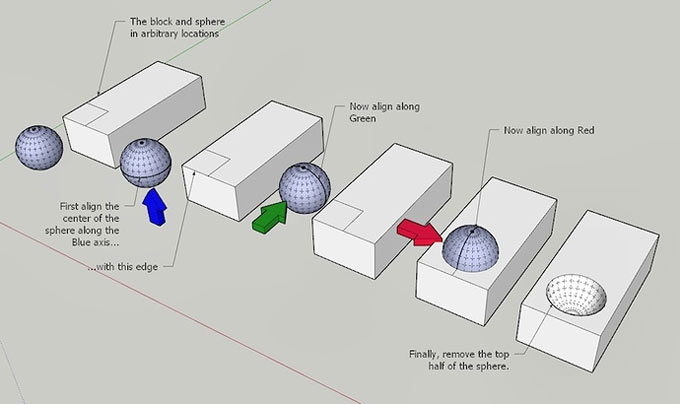
Read more
~~~~~~~~~~~~~~~~~~~~~~~~~~~
Published By
Rajib Dey
www.sketchup4architect.com
~~~~~~~~~~~~~~~~~~~~~~~~~~~
No comments:
Post a Comment