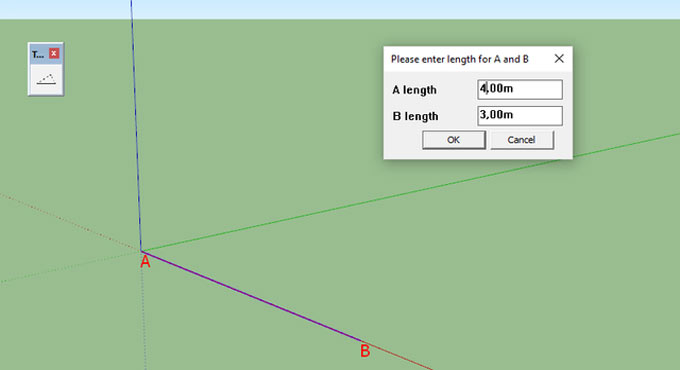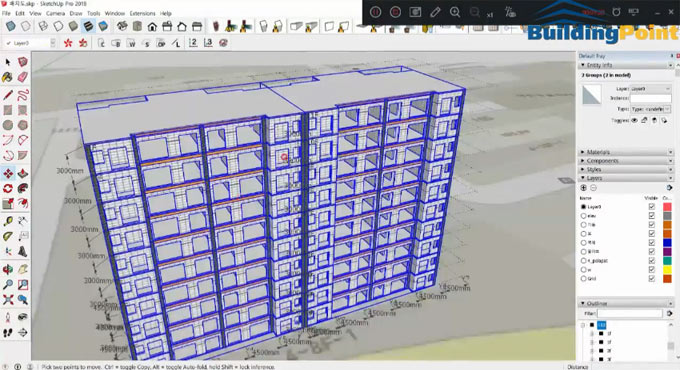The sketchup users can utilize this newest extension to conceal the seam among groups/components where they meet. Now, the users don’t have to face problem for unpleasant edges among slab and a wall.
The purpose of this plugin is to visually merges groups/components by concealing the edges and faces where they meet devoid of modifying their shape.
Not alike a solid operation these modifications are only cosmetic on the surface and doesn't change the shape of the objects by any means. The meaning of the original geometry (e.g. what is a slab and what is a wall) is maintained and the visual merge is reset with just two clicks of the mouse.
Also quite dissimilar solid operations of all groups and components are supported, whether they are solid or not.
The plugin is accessible in extension warehouse (extensions.sketchup.com).
To learn the detail process for Eneroth Visual Merge: Simple House, go through the following video tutorial.
Video Source Eneroth3
~~~~~~~~~~~~~~~~~~~~~~~~~~
Published By
Rajib Dey
www.sketchup4architect.com
~~~~~~~~~~~~~~~~~~~~~~~~~~
~~~~~~~~~~~~~~~~~~~~~~~~~~
Published By
Rajib Dey
www.sketchup4architect.com
~~~~~~~~~~~~~~~~~~~~~~~~~~