Design, Bill of material and shop drawing with SketchUp – an amazing video, compiled by Warunyoo Songkran.
How does a designer extract/ show information and drawings needed in the shop ?
For this designer needs to know about SketchUp "Scenes" which allow you to define, capture, and save multiple views and details that, when printed, provide a comprehensive document for use in the shop. As an example, I will show the development of a shop documentation package for a Connecticut Stool as shown below is the above-assembled view of the stool as displayed on my computer.
The designers have cropped the screen picture so you can see the horizontal set of multiple tabs just under the Toolbar. These tabs are labeled Cutting Diagram, Scan, Orthographic, Assembly, Exploded, Leg, Front Stretchers, and Lower Edge on Stretchers, Side Stretchers, Top, and Edge Molding on Top.
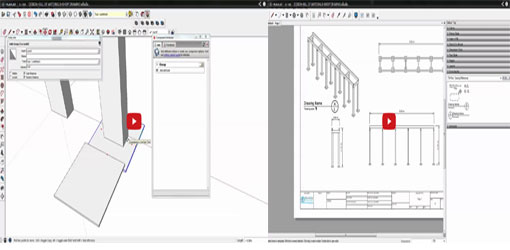
To create a Scene, follow these steps:
2. Click on the minimized Scenes' bar to open the dialog box.
3. Click on the plus sign icon to add a new scene.
4. Type the name of the scene in the Name text box. You can also add a description, however I generally skip this.
5. Save the scene by clicking on the update icon with the "circular arrows".
After following this process, a scene tab will appear just below the toolbars. No matter where you are in the model, clicking this scene tab will adjust the camera to retrieve the exact previously saved view.
~~~~~~~~~~~~~~~~~~~~~
Published By
Rajib Dey
~~~~~~~~~~~~~~~~~~~~~
No comments:
Post a Comment