Daniel Tal, a professional speaker and a registered landscape architect as well as a 3D modeling and visualization expert, has written an exclusive article on scale tool of sketchup. In this useful sketchup article, he introduces some sketchup tricks to optimize the functionalities of scale tool.
Sketchup’s scale tool facilitates the users to modify the size or proportions of any object.
Sometimes, it become difficult for the sketchup users to maintain the scaling reasonableness and this article will help the users to resolve the issue.
When the users try to resize geometry inside their model and preserve its proportions, they either apply the Tape Measure tool or the Scale tool.
If you face problem for handling the scale direction, the best method is to rearrange the drawing axes to your selection. To execute this, choose Tools > Axes from the menu bar. Using the Axes tool cursor, click corner as per your choice to line up the drawing axes. Then change the cursor in order that it snaps the edge to which your inferred axis will be lined up and click to approve the change. (The inference is red, green, or blue on the basis of the direction, the cursor is changed).
In this exclusive article, Daniel Tal mainly focuses on Back Edge, Modifying the Camera View, Scaling Single Surface.
To get the complete article, go through this link
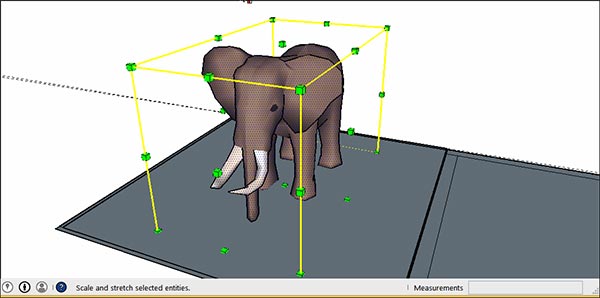
~~~~~~~~~~~~~~~~~~~~~~~~
Published By
Rajib Dey
~~~~~~~~~~~~~~~~~~~~~~~~
No comments:
Post a Comment