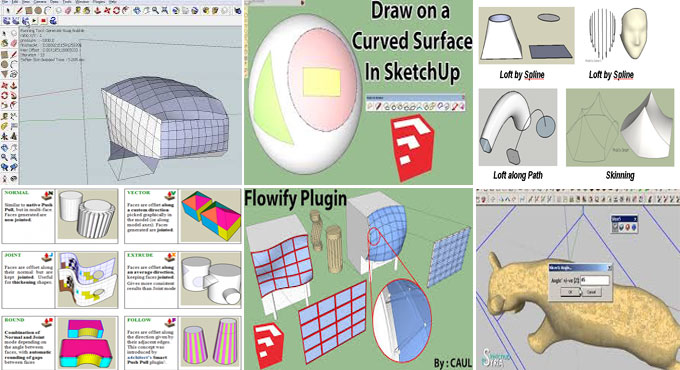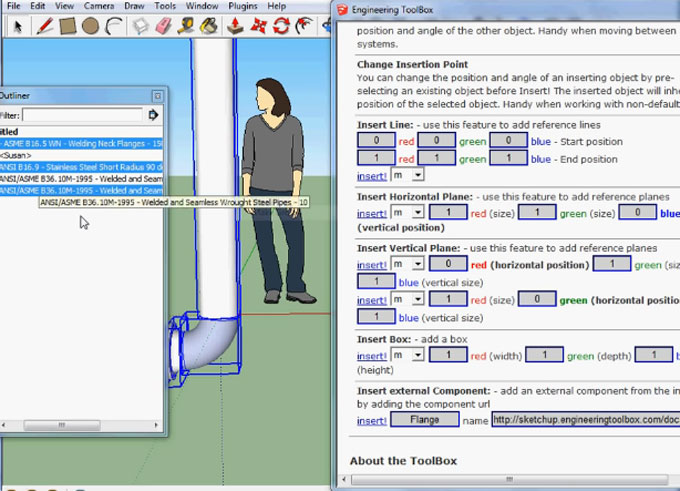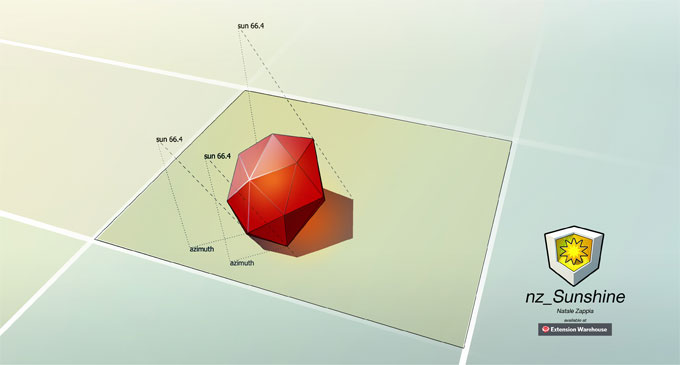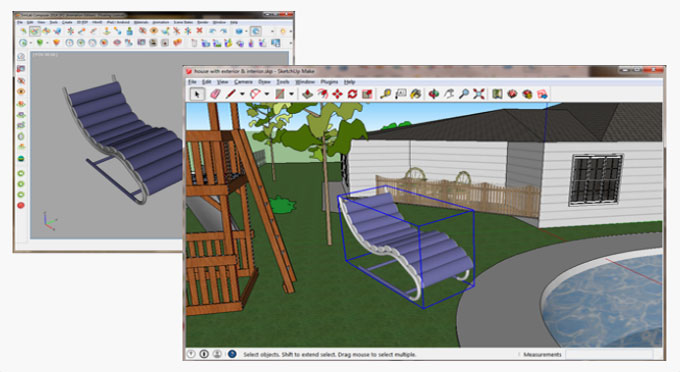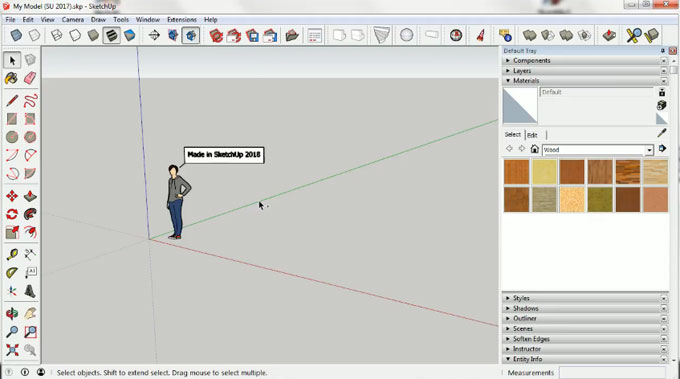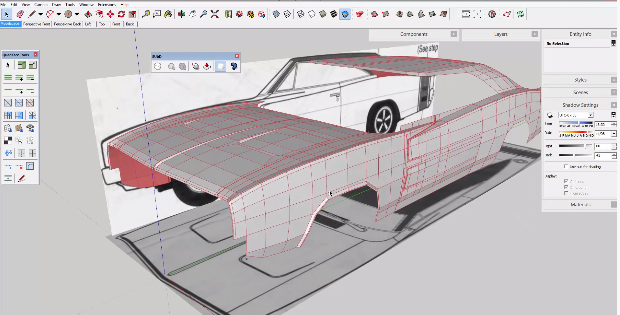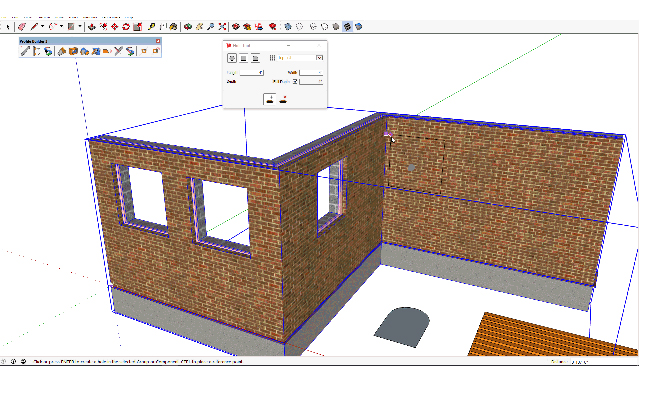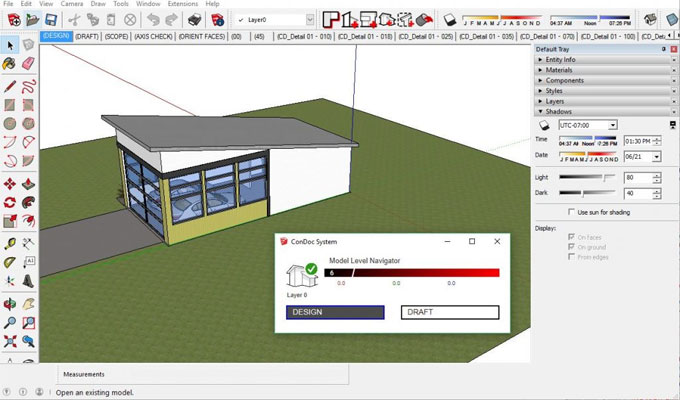2019 GLASER STX is the newest sketchup plugin available in extension warehouse. It is compatible with SketchUp 2016, SketchUp 2017, SketchUp 2018, SketchUp 2019.
STX (Section Tool eXtended) facilitates the users to simply generate easy sections having individual depth and differentiate among visible, cut and hidden components and demonstrate them in the preview with several colors. Sections are exported as DXF or GLASER -isb cad.
GLASER STX allows the definition of any cut depth, comes up with suitable functions for individual treatment of the section drawings and maximize the export to GLASER isb cad or into the DXF-format. Unnecessary components in the construction drawing, e.g. hidden edges, are filtered.
The same is applicable to 3D-layers for several components, which are also exportable. Consequently, a construction drawing is produced that is properly customizable to your needs. It can be instantly passed to GLASER isb cad or saved in DXF-format.
It is possible to simply identify any section planes with individual cutting depths and transmit them to GLASER isb cad . Along with SketchUp Pro one can implement the world of BIM data (IFC) for further editing.
Features:
• Produce unlimited sections in X-,Y- or Z-directions
• Specify individual section depths directly in the 3D-model
• Preview with group and layer selection
• Transmit section drawings directly to GLASER -isb cad-
• Export of section drawings to DXF-File
Visit extension warehouse to download this plugin https://extensions.sketchup.com/en/content/2017-glaser
To get online demonstration, go through the following link.
STX (Section Tool eXtended) facilitates the users to simply generate easy sections having individual depth and differentiate among visible, cut and hidden components and demonstrate them in the preview with several colors. Sections are exported as DXF or GLASER -isb cad.
GLASER STX allows the definition of any cut depth, comes up with suitable functions for individual treatment of the section drawings and maximize the export to GLASER isb cad or into the DXF-format. Unnecessary components in the construction drawing, e.g. hidden edges, are filtered.
The same is applicable to 3D-layers for several components, which are also exportable. Consequently, a construction drawing is produced that is properly customizable to your needs. It can be instantly passed to GLASER isb cad or saved in DXF-format.
It is possible to simply identify any section planes with individual cutting depths and transmit them to GLASER isb cad . Along with SketchUp Pro one can implement the world of BIM data (IFC) for further editing.
Features:
• Produce unlimited sections in X-,Y- or Z-directions
• Specify individual section depths directly in the 3D-model
• Preview with group and layer selection
• Transmit section drawings directly to GLASER -isb cad-
• Export of section drawings to DXF-File
Visit extension warehouse to download this plugin https://extensions.sketchup.com/en/content/2017-glaser
To get online demonstration, go through the following link.
~~~~~~~~~~~~~~~~~~~~~~~~~~~~
Published By
Rajib Dey
www.sketchup4architect.com
~~~~~~~~~~~~~~~~~~~~~~~~~~~~