SketchUp is made to create different models and designs, the tools are perfect to help in 3D modeling, similarly Shape Bender is another extension which help to create Curved Metal Panels
In this article, we are again going to discuss about the method of creating and bending a series of linear metal panels into a curving serpentine shape with the SketchUp extension Shape Bender. Justin Geis has explained this tutorial through his video we are just going to give you a detailed written description of the tutorial.
Shape Bender: This extension can create a shape which is made to bend but that must be in group or component. After grouping the shape, users have to select a single horizontal line that can be used as the ground to bend; next select the curve that the shape will bend to match the existing one. After that, the shape will show a grid and preview of the place where the object is going to transform to. Then, press ‘UP’ Arrow key to move the orientation of the bend. Path: Plugins > Chris Fullmer Tools> Shape Bender or select it from a Shape Bender Toolbar.
To create the Curved Metal Panels, two extensions are needed: 1) Shape Bender, 2) Weld.
Note: SketchUp 2019 version doesn’t support Shape Bender extension, so users must do it in SketchUp 2018.
After entering in the SketchUp Home page, users have to create wide and long rectangle and click inward it which will take a shape of metal piece. Next this shape needs to be grouped and given a name. This shape may need to copy many times to give a cured look, users can use move tool and copy the object and paste it multiple time with a distant space. As Shape Bender extension allows to bend any object using a base line and a target line, so users need to fix these two lines first. The base line must be drawn on Red axis, the line is then need to copy and paste the line to make it a target line; it will be known as another base line. Using Arc Tool users can make the half of the line a barrier, using Rotate tool the line can be bended as a curve line. Previously the shapes were copied and pasted which made them look alike a sheet, this sheet need to be in group and shape bender tool will curve this group shit along the curve line.
For full video www.thesketchupessentials.com
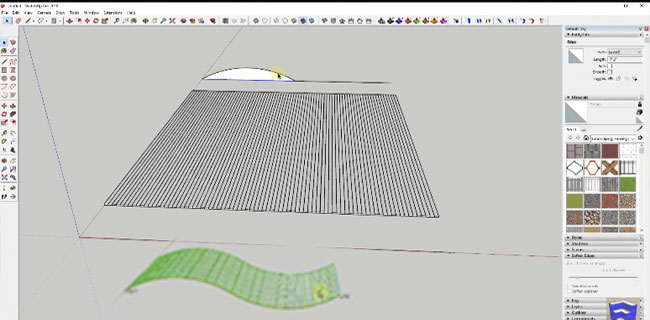
~~~~~~~~~~~~~~~~~~~~~~~~~~~~
Published By
Rajib Dey
www.sketchup4architect.com
~~~~~~~~~~~~~~~~~~~~~~~~~~~~
In this article, we are again going to discuss about the method of creating and bending a series of linear metal panels into a curving serpentine shape with the SketchUp extension Shape Bender. Justin Geis has explained this tutorial through his video we are just going to give you a detailed written description of the tutorial.
Shape Bender: This extension can create a shape which is made to bend but that must be in group or component. After grouping the shape, users have to select a single horizontal line that can be used as the ground to bend; next select the curve that the shape will bend to match the existing one. After that, the shape will show a grid and preview of the place where the object is going to transform to. Then, press ‘UP’ Arrow key to move the orientation of the bend. Path: Plugins > Chris Fullmer Tools> Shape Bender or select it from a Shape Bender Toolbar.
To create the Curved Metal Panels, two extensions are needed: 1) Shape Bender, 2) Weld.
Note: SketchUp 2019 version doesn’t support Shape Bender extension, so users must do it in SketchUp 2018.
After entering in the SketchUp Home page, users have to create wide and long rectangle and click inward it which will take a shape of metal piece. Next this shape needs to be grouped and given a name. This shape may need to copy many times to give a cured look, users can use move tool and copy the object and paste it multiple time with a distant space. As Shape Bender extension allows to bend any object using a base line and a target line, so users need to fix these two lines first. The base line must be drawn on Red axis, the line is then need to copy and paste the line to make it a target line; it will be known as another base line. Using Arc Tool users can make the half of the line a barrier, using Rotate tool the line can be bended as a curve line. Previously the shapes were copied and pasted which made them look alike a sheet, this sheet need to be in group and shape bender tool will curve this group shit along the curve line.
For full video www.thesketchupessentials.com
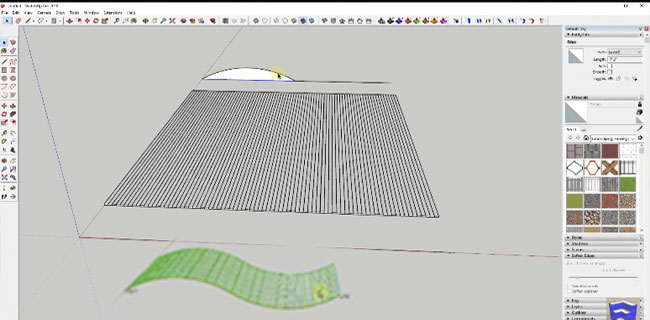
~~~~~~~~~~~~~~~~~~~~~~~~~~~~
Published By
Rajib Dey
www.sketchup4architect.com
~~~~~~~~~~~~~~~~~~~~~~~~~~~~
No comments:
Post a Comment