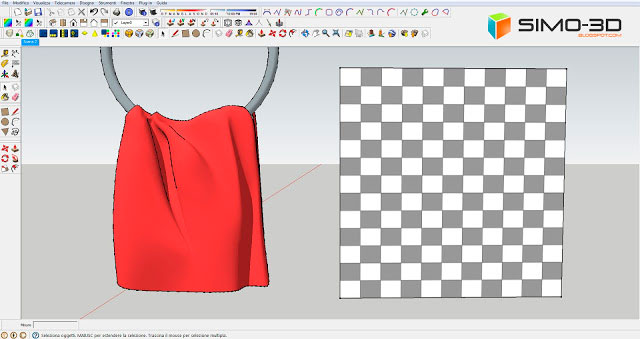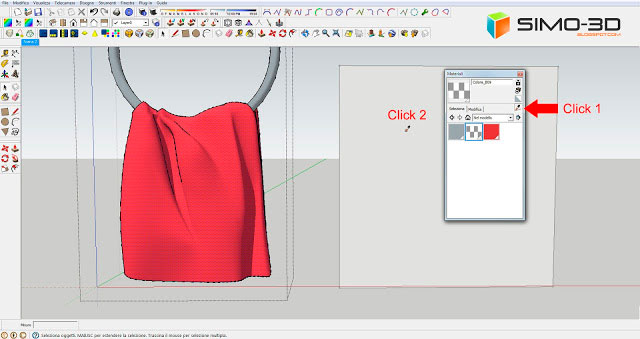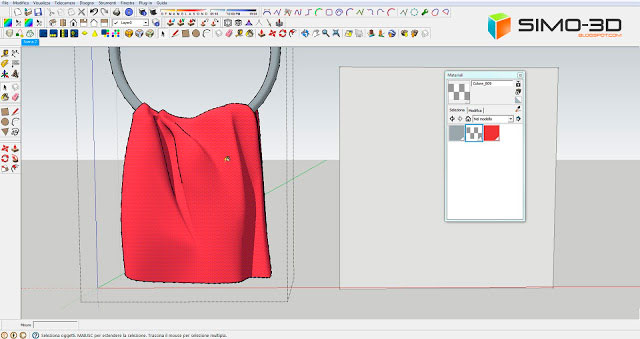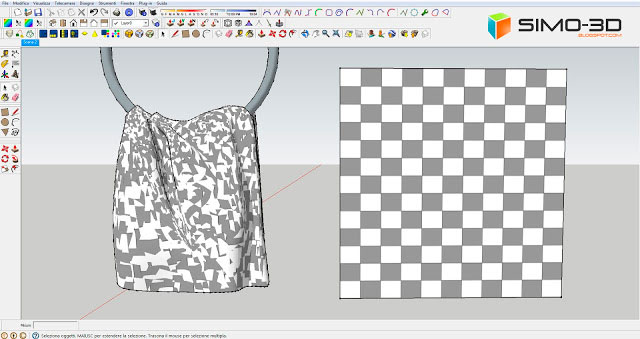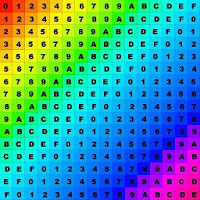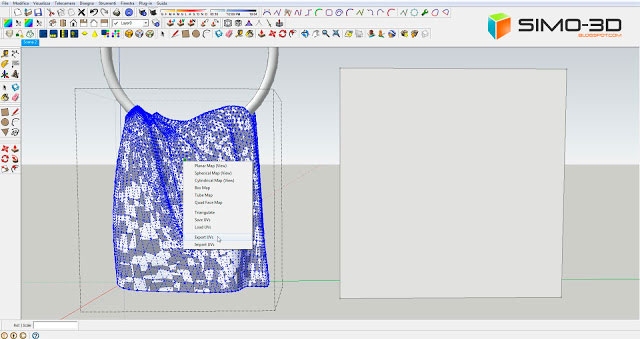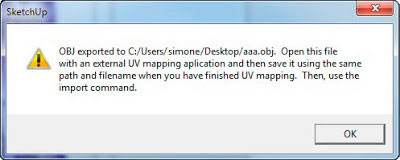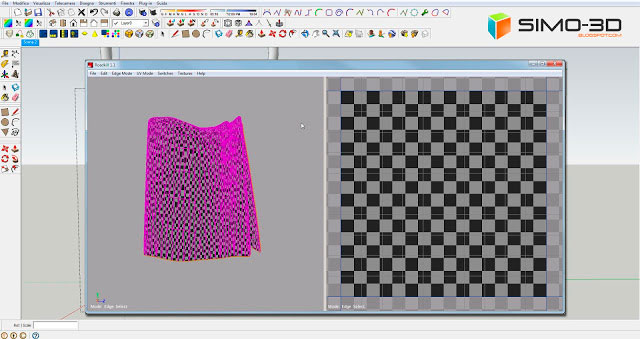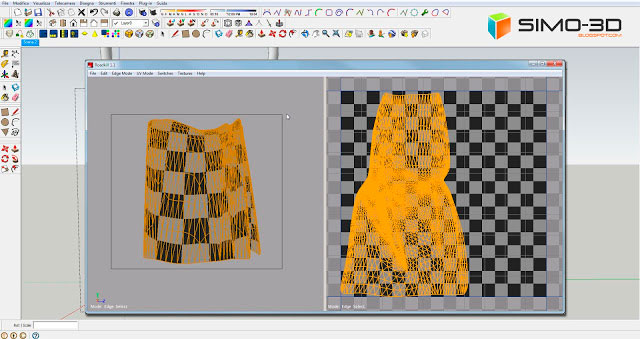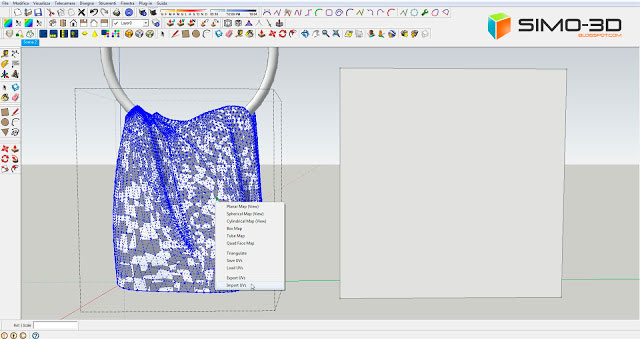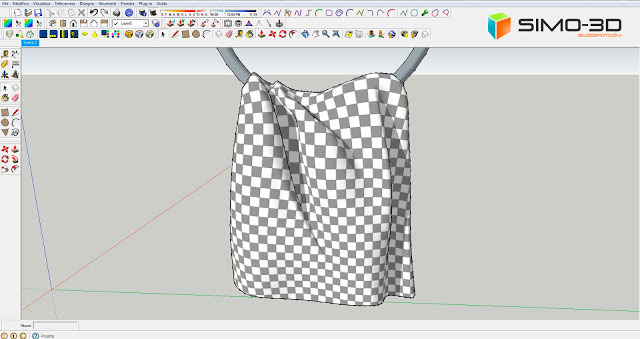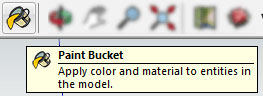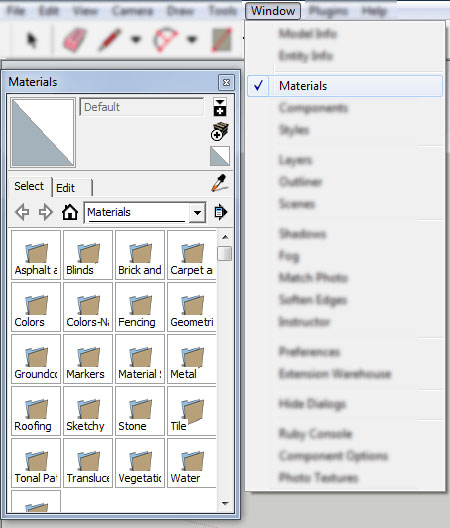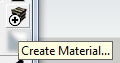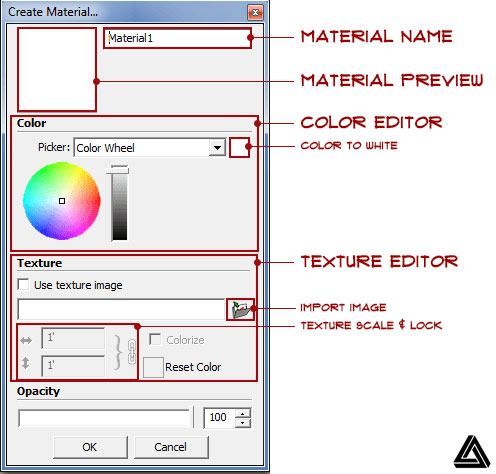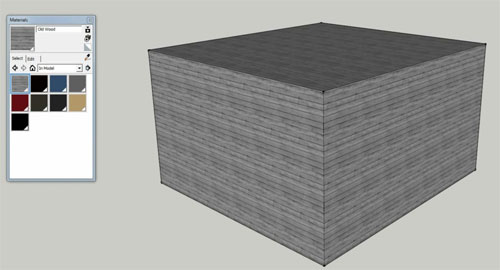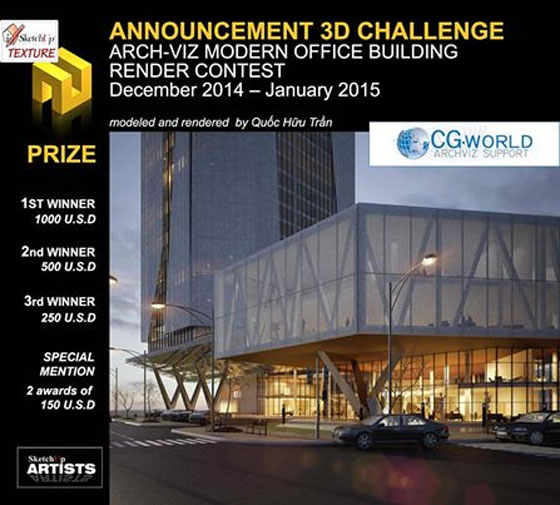In this sketchup video tutorial, you will get some nice tricks which will be very helpful while modeling inside of groups and components.
Groups and components play an important role to make the model clean and valid. But sometime, problem arises when the geometry is invisible at the time of editing when the remaining part of the model gets in your way. By applying these tricks, it is possible to get a clear view while editing components. It becomes easier to edit inside of a group or components.
To start with, go to window tab and from the drop down menu click on modeling info option and then click on components tab. Here, couple sliders are available. Under editing display, there are two sliders namely Fade Similar Components and Fade Rest of Model. Under Component Axes, there is one check box called show component axes. Make necessary changes in the sliders to resolve the issue.
There is another option. Go to view menu and from drop down lists click on component edit and select either hide rest model or hide similar components.
To learn the tips in detail, go through the following video tutorial.
Video Source Sketchup
~~~~~~~~~~~~~~~~~~~~~~~~~~~
Published By
Rajib Dey
www.sketchup4architect.com
~~~~~~~~~~~~~~~~~~~~~~~~~~~
Groups and components play an important role to make the model clean and valid. But sometime, problem arises when the geometry is invisible at the time of editing when the remaining part of the model gets in your way. By applying these tricks, it is possible to get a clear view while editing components. It becomes easier to edit inside of a group or components.
To start with, go to window tab and from the drop down menu click on modeling info option and then click on components tab. Here, couple sliders are available. Under editing display, there are two sliders namely Fade Similar Components and Fade Rest of Model. Under Component Axes, there is one check box called show component axes. Make necessary changes in the sliders to resolve the issue.
There is another option. Go to view menu and from drop down lists click on component edit and select either hide rest model or hide similar components.
To learn the tips in detail, go through the following video tutorial.
Video Source Sketchup
~~~~~~~~~~~~~~~~~~~~~~~~~~~
Published By
Rajib Dey
www.sketchup4architect.com
~~~~~~~~~~~~~~~~~~~~~~~~~~~