Shadows add a real essence to your design. The same is true for your 3D modeling also. SketchUp, being the most popular 3D modeling design application, has come up with different shadow effects required for creating the environment as per the sun movement. Now the question is – how accurate are SketchUp shadows? The application follows a general rule and helps you add shadows the way the sun casts naturally. Mimicking the real-world shadow is not easy. But, SketchUp allows you to observe how the real shadow enhances the visibility of an object.
With SketchUp, you can calculate the best angle for adding shadows to your design. Below are a few features that are commonly available in the application.
• The latitude and longitude of a model.
• Cardinal orientation (north, south, east or west) of a model.
• Time zone selection
The shadow feature of SketchUp only brings out the general rule of how the Sun casts a shadow as per the geo-location. Since you cannot adjust time in the application, getting the right show effect is a bit difficult.
To add shadow effects to your design, you must put your model in geo-location. In SketchUp Pro 2017, you can easily import terrain to your design with the Add Location Tool. The steps can be done manually, as well. Follow the steps below:
Window > Model Info > Geo-location > Set Manual Location > Latitude and Longitude
Once you make your model Geo-located, the sun creates shadow naturally on your model. It creates your design more realistic. How to turn on Shadow in SketchUp:
SketchUp turns off shadow feature by default because shadows are consuming more computer processing ability. You can turn on shadow manually by following the steps: View > Shadow
To get a complete control over the tool, open the shadow feature on a default tray and customize everything that is needed. To add the time of the day, you can either drag the time slide along the timeline or insert a time in the time box. Steps will be the same for adding a month and day – dragging the date slide or inserting the date in a date box.
Customize shadow:
Besides the above-mentioned tips, there are a few things that help you customize the shadow attributes the way you want. The tips are given below:
• In the upper left is a display shadow button for switching the shadow effect between on and off.
• The time-zone tab allows you to select a new time zone. If the design is geo-located, the time showing in the model is accurate.
• The light slider is for changing the intensity of the light. This way, you can lighten or darken your model.
• The Dark slider is controlling the intensity of the shadow.
• On Face slider helps you cast the shadow of the one face on the other face logically.
• On Ground slider is for casting a shadow on the plane ground.
• From edges denotes the edges of the face can cast a shadow.
The SketchUp Shadow tool is amazing to use as you can change the effect of shadow as per the movement of the sun. All advanced functions along with the basic ones will help your make your design as much real as required.
Article Source: blog.sketchup.com
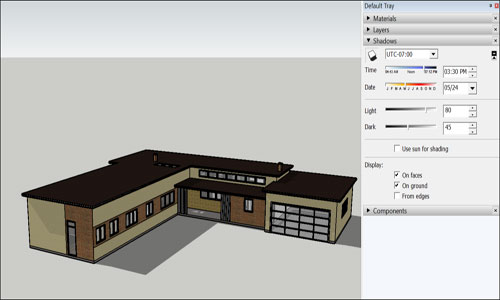
~~~~~~~~~~~~~~~~~~~~~~~~~~
Published By
Rajib Dey
www.sketchup4architect.com
~~~~~~~~~~~~~~~~~~~~~~~~~~
With SketchUp, you can calculate the best angle for adding shadows to your design. Below are a few features that are commonly available in the application.
• The latitude and longitude of a model.
• Cardinal orientation (north, south, east or west) of a model.
• Time zone selection
The shadow feature of SketchUp only brings out the general rule of how the Sun casts a shadow as per the geo-location. Since you cannot adjust time in the application, getting the right show effect is a bit difficult.
To add shadow effects to your design, you must put your model in geo-location. In SketchUp Pro 2017, you can easily import terrain to your design with the Add Location Tool. The steps can be done manually, as well. Follow the steps below:
Window > Model Info > Geo-location > Set Manual Location > Latitude and Longitude
Once you make your model Geo-located, the sun creates shadow naturally on your model. It creates your design more realistic. How to turn on Shadow in SketchUp:
SketchUp turns off shadow feature by default because shadows are consuming more computer processing ability. You can turn on shadow manually by following the steps: View > Shadow
To get a complete control over the tool, open the shadow feature on a default tray and customize everything that is needed. To add the time of the day, you can either drag the time slide along the timeline or insert a time in the time box. Steps will be the same for adding a month and day – dragging the date slide or inserting the date in a date box.
Customize shadow:
Besides the above-mentioned tips, there are a few things that help you customize the shadow attributes the way you want. The tips are given below:
• In the upper left is a display shadow button for switching the shadow effect between on and off.
• The time-zone tab allows you to select a new time zone. If the design is geo-located, the time showing in the model is accurate.
• The light slider is for changing the intensity of the light. This way, you can lighten or darken your model.
• The Dark slider is controlling the intensity of the shadow.
• On Face slider helps you cast the shadow of the one face on the other face logically.
• On Ground slider is for casting a shadow on the plane ground.
• From edges denotes the edges of the face can cast a shadow.
The SketchUp Shadow tool is amazing to use as you can change the effect of shadow as per the movement of the sun. All advanced functions along with the basic ones will help your make your design as much real as required.
Article Source: blog.sketchup.com
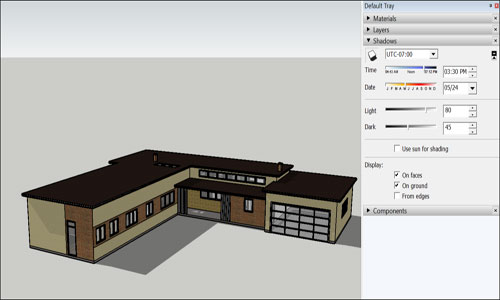
~~~~~~~~~~~~~~~~~~~~~~~~~~
Published By
Rajib Dey
www.sketchup4architect.com
~~~~~~~~~~~~~~~~~~~~~~~~~~
No comments:
Post a Comment