Trimble SketchUp is probably the most popular 3D modeling software among people who aren’t hardcore professionals. Its ease of use, easy-to-understand toolset and flexibility have fanned the fumes of popularity for SketchUp. Most of the time, we are happy to be working with the default SketchUp files (.skp). But sometimes we may need to use files from other applications into SketchUp.
For example, quite often architects, construction professionals or engineers need to use their professional CAD software flies inside Trimble SketchUp. Most commonly, we see the need for importing AutoCAD files, like DWG or DXF, for this purpose. Today we will see how to properly import and use CAD files into SketchUp.
Compatibility
Before you whisk your DWG into SketchUp, you will need to know if they are compatible or not. Only the SketchUp Pro version supports importing CAD files into it; any lesser versions like SketchUp Web/Free, Make or Shop will not let you do this. Since the Pro Bundle and Unity come with SketchUp Pro, they support importing as well. Files spawned by most versions of AutoCAD are supported by the latest version of SketchUp Pro. However, AutoCAD 2013-14 version files work best in SketchUp, so you might probably want to save your drawing to that version format if you were using a higher version of AutoCAD.
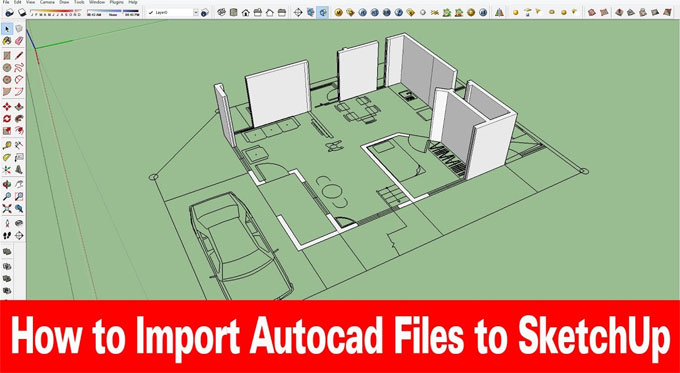
No comments:
Post a Comment