The 3D mouse(s) are best known devices for the users of the SketchUp and 3D designers. It is really an awesome product. The 3D mouse can work in a speedy way. It is like working is fun here with 3D mouse(s).
This is the 3D mouse using guidelines that could be followed —and provide videos that dive deeper into each concept.
First of all, to set up a 3D mouse(s):
- The users can download the device from 3Dconnexion website.
- Then the installer has to run.
- Now plug in the USB cable and USB dongle.
- Use the 3D mouse with non-dominant hand.
- The users have to grip the 3D mouse cap gently between your thumb and index finger.
- Softly push, pull, twist or tilt.
- Practice is the best option.
Customization of 3D Mouse(s):
It can be made to use in SketchUp too, as it has the programmable button. It has two programmable buttons. The users can assign favourite application and keyboard shortcuts.
What is the right 3D mouse(s)?
3D mice permit SketchUp users to work quicker by allowing the place to 3D content using mouse to select.
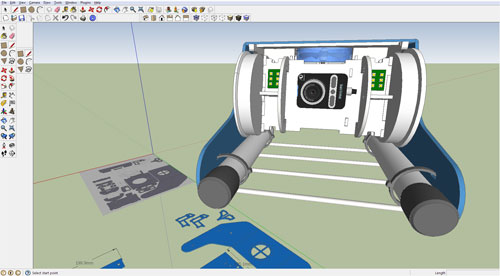
Image Courtesy: community.openrov.com
Ref: www.3dconnexion.com
~~~~~~~~~~~~~~~~~~~~~
Published By
Rajib Dey
~~~~~~~~~~~~~~~~~~~~~
No comments:
Post a Comment