SketchUp has
been providing an essential platform to the 3D modeling designers for decades.
The easy-to-use features and functions made the application one of the most
popular designing aids across the world. The intuitive working tools and the
advantage of using accessories generated by users, including open source
libraries and plugins, solve the complexities of 3D modeling and offer you an
understandable way to create designs as per your requirement. Drawing designs
on SketchUp is so easier that even children at their nascent designing stage
are exposed to the architectural designs.
SketchUp has proven to be a great application for the beginners
as its functions are made user-friendly and simple. Due to its simple
approaches to the designing, SketchUp has faced difficulties to fulfil the
requirements of designers at their advanced stages. Many would consider the
application as a ‘rookie tool’ and feel a need for replacing this designing aid
with comparably advanced ones such as Revit, Rhino, and AutoCAD. To change the
scenario and to hook budding designers with them, SketchUp started evaluating
with time by launching new plugins and increasing a greater user interface.
With an array of creative and innovative functions, the application is
successfully offering organized and efficient ways for making designs more
prominent and efficient.
The content discusses on
particularities of SketchUp application that allows you to design, adding real
and vibrant details easily. The object of the discussion is to make the
designing code simplified for you that ensures you to draw your imagination
like an expert designer.
1. 3D warehouse gallery: 3D
warehouse comes inevitably with Sketchup as a distribution platform to promote
3D modeling designs. The gallery contains different 3D models designed by other
users and it welcomes you to choose the right design for your designing
project. This eliminates the necessities of using lines, layers and materials
in your design. Thus, you can also reduce the file size.
2.
Place the model rightly in space: Conceptualizing a project as
per the real location is a necessary work of an architecture. SketchUp gives
you the needed reference of geo-location to analyze your plan according to the
location. For placing your 3D model in a particular location, use the
geo-referencing tool that can be accessible from window> model
information>geolocation>add your preferred location.
3. Plugins in extension warehouse:
Plugins are best to give you a magnificent experience in 3D designing. With
each version, SketchUp launches an array of plugins to solve the shortcoming of
previous versions. They not only offer a new brunch of features but also
enhance the efficiency of existing tools. Solar north is such an extension that
allows you to change the direction of solar angle as per your design for adding
a realistic view to the details. Sketchy FFD is another extension that looks
after the dimension of the selected objects.
4.
Organize and save tool bar: Organizing a toolbar lets you
manage and save your preferred options for the next use. It cuts down and
offers you a better working environment. The process needs time to select the
functions of your choice, but the end result will definitely give benefits in
designing things instantly. This lets you perform your work efficiently with
giving a keen attention to designs and concepts.
5.
Groups and Components for making editing easier: Using
Group proves to be very beneficial in editing. It organizes your models into
groups of objects and figures. You can easily change a particular portion of a
model without disturbing the rest of the design. Using group in SketchUp needs
just a few clicks – secondary button>create a group.
6. Use layers, but not many: A
small number of layers have been enough to control the element on the screen.
Hiding layers, which are of no use, allows you to perform work in SketchUp
smoothly. In case of importing models designed by others in your project, you
need to take extra care and time to delete layers. Deleting those helps you
reduce the file size.
7.
Reference point for enhancing accuracy: For creating or
duplicating an element from your design, reference points can be handy. It also
increases an accuracy of designs and makes your project flawless. For
duplicating an object of your design, select the element and choose the
reference point in space. Press the control key for activating the copy mode.
In case of new element, use ‘measure tool’ for inserting a guide. Click on the
beginning of an existing edge and its extension.
8.
Keyboard shortcut: Keyboard shortcuts make you speedy for
accessing tool and needed functions. SketchUp has some existing shortcuts, they
can be customizable though.
9. Appropriate Visual style: For
adding artistic details to your design, visual graphic style gives the
essential effects to your 3D drawing. Agreeing the fact that effects make any
design realistic, this tool always stays at the top in designers’ preference
list.
10. Use
scene manager to set a view: Scene manager option is for
adding or deleting view points as per your project. This also helps you create
new camera angles to give your design a better visual effect. For choosing the
right tool, Place Camera helps you understand the different camera angles by
analyzing camera’s height with respect to the ground.
For further information please
follow the link: www.archdaily.com
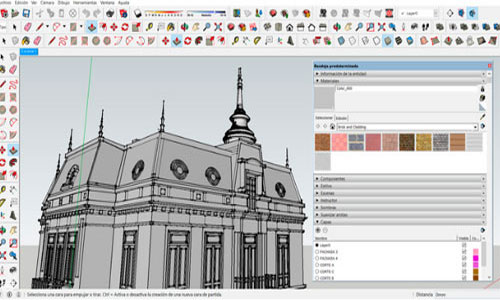
~~~~~~~~~~~~~~~~~~~~~~~~~~
Published By
Rajib Dey
www.sketchup4architect.com
~~~~~~~~~~~~~~~~~~~~~~~~~~
No comments:
Post a Comment