In this tutorial I will show how to model a simple swimming pool in SketchUp and Indigo, with nice caustics at the bottom of the pool. This is what we will be making:

Model the pool ground and walls
Create a quad like so:
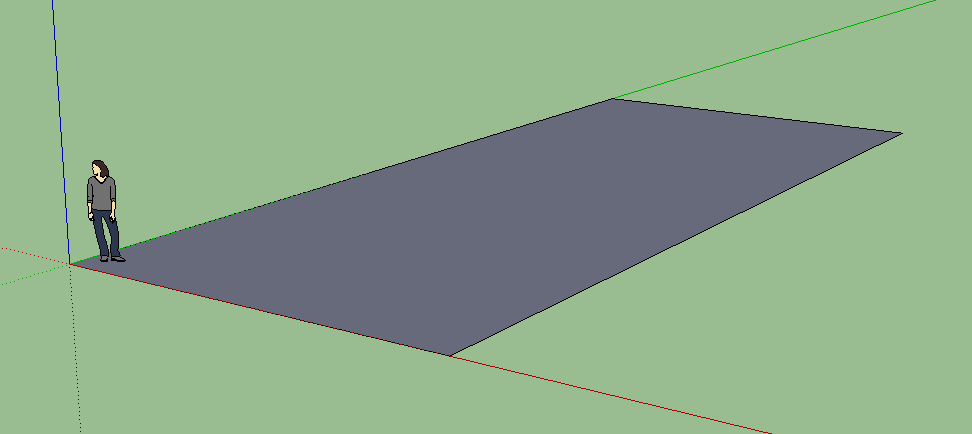
Create a rectangle in the middle of the quad:
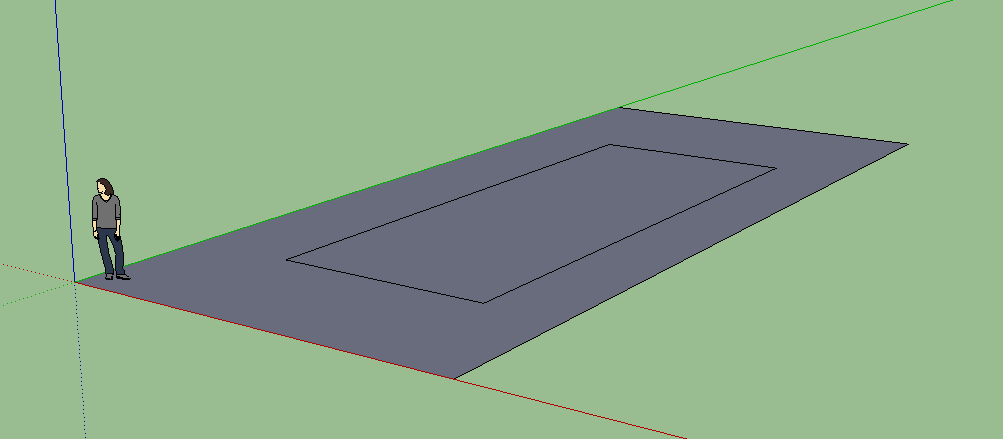
Using the Push/Pull tool, push the middle down to create the pool recess:
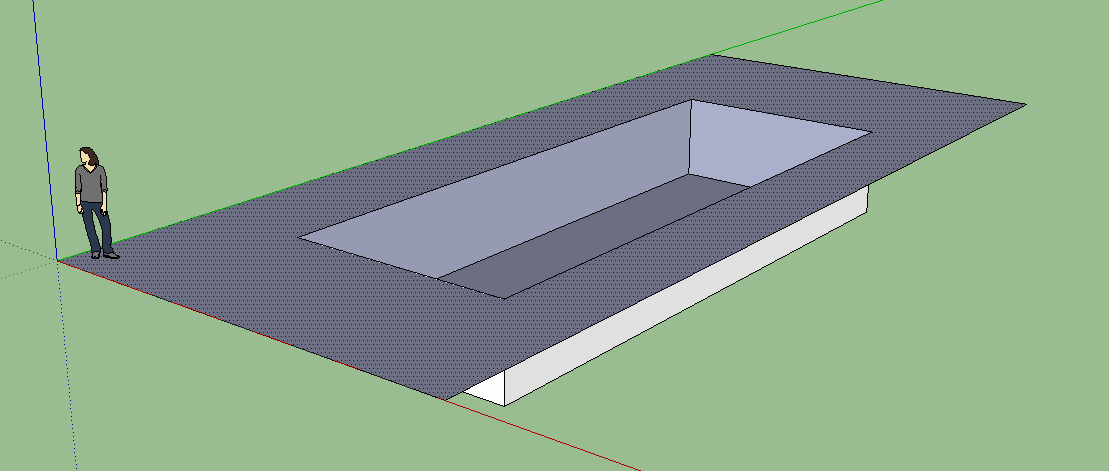
Create the water volume
Create a cuboidal volume for the pool water. It needs to be somewhat larger than the pool recess along all axes.
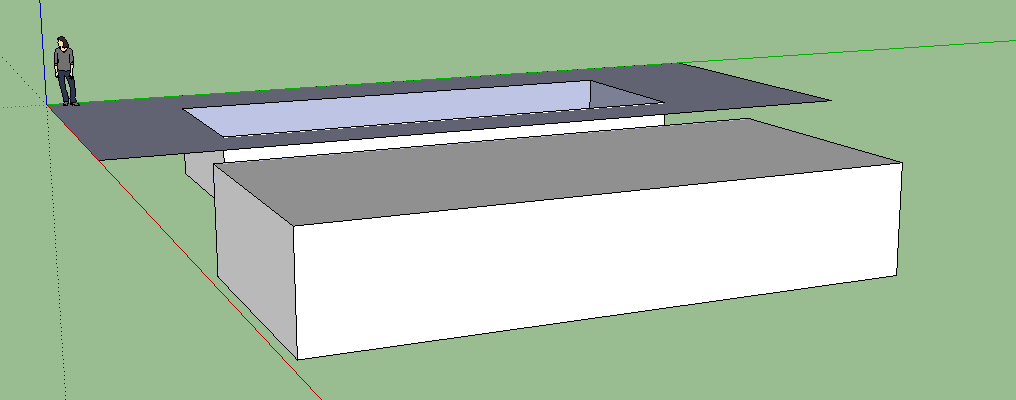
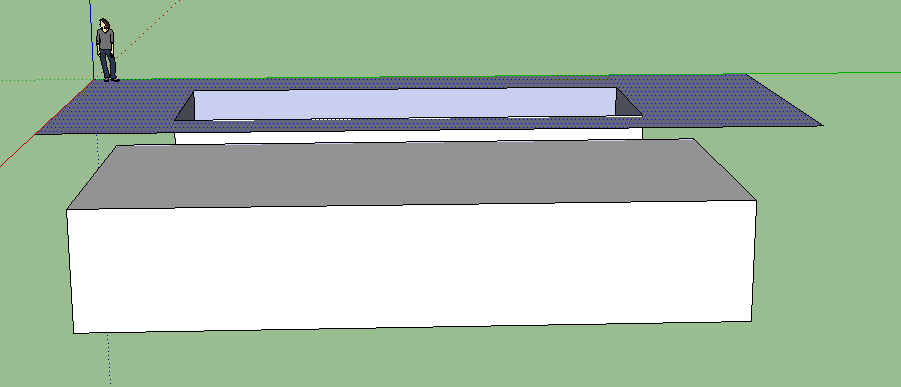
Create the water material
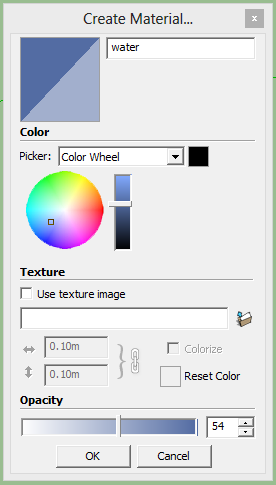

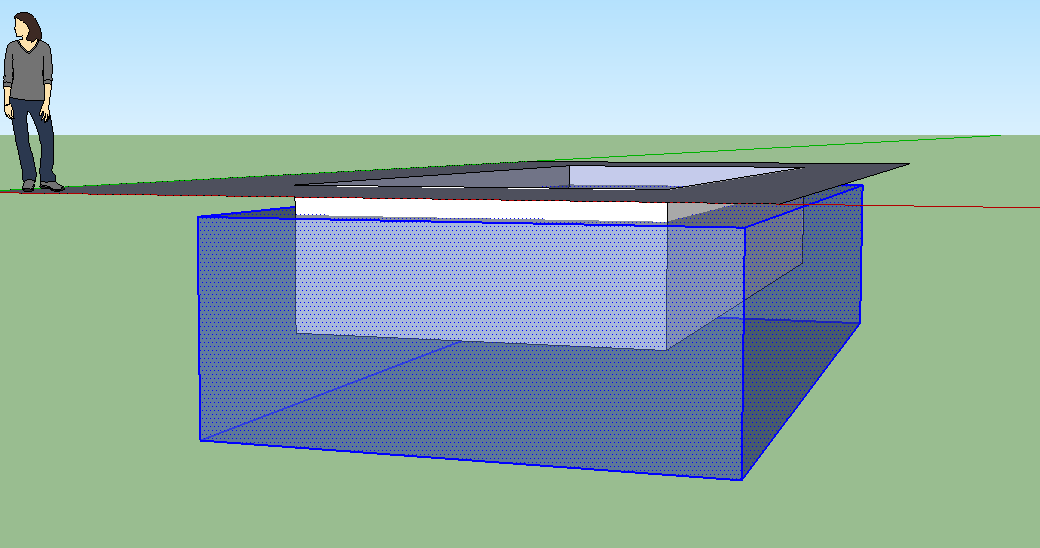
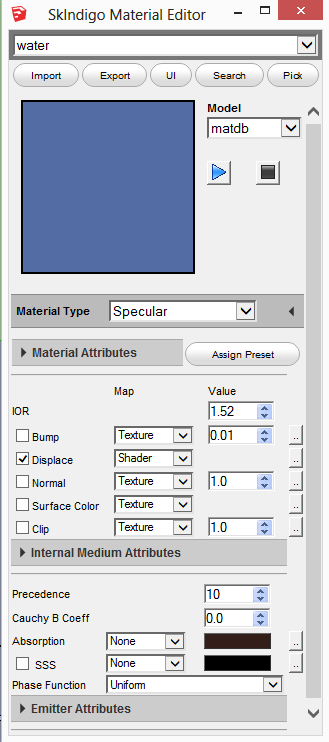
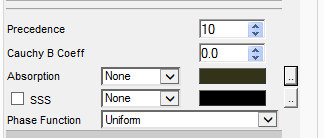
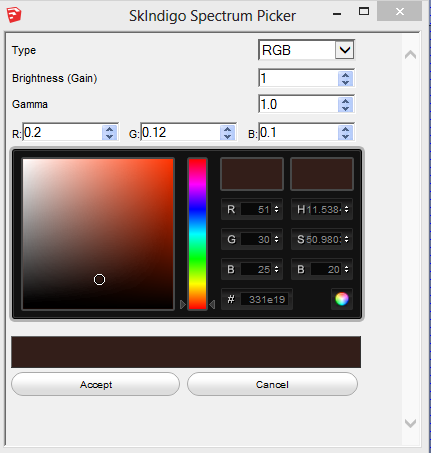

Create a quad like so:
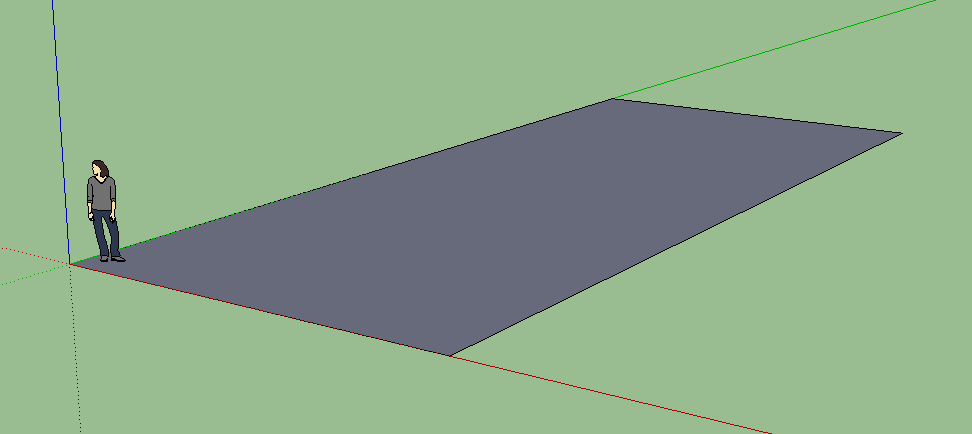
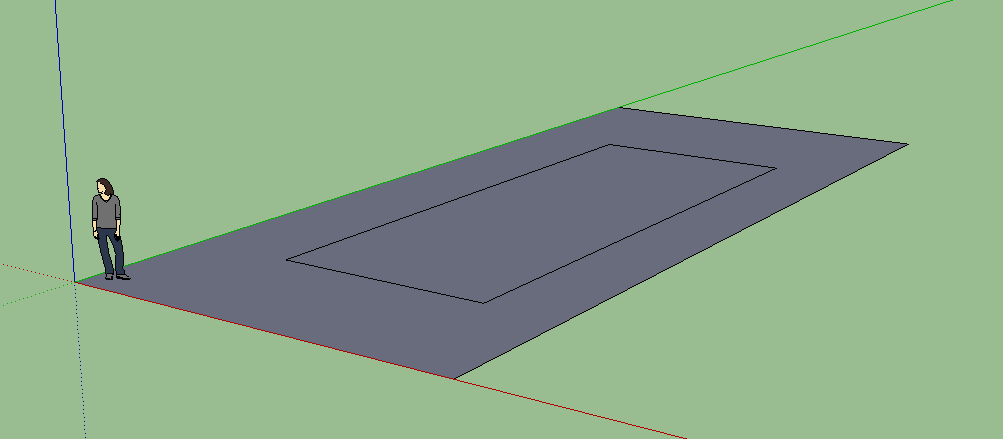
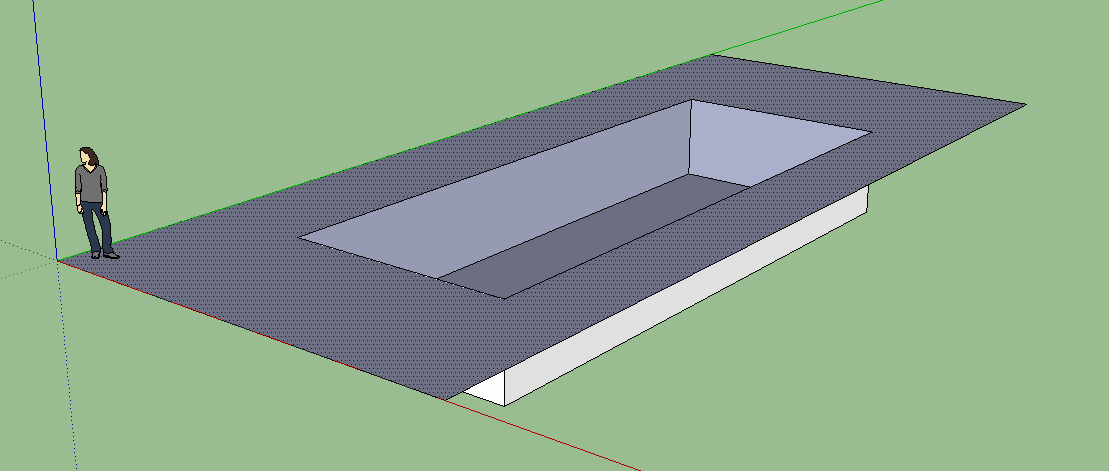
Create a cuboidal volume for the pool water. It needs to be somewhat larger than the pool recess along all axes.
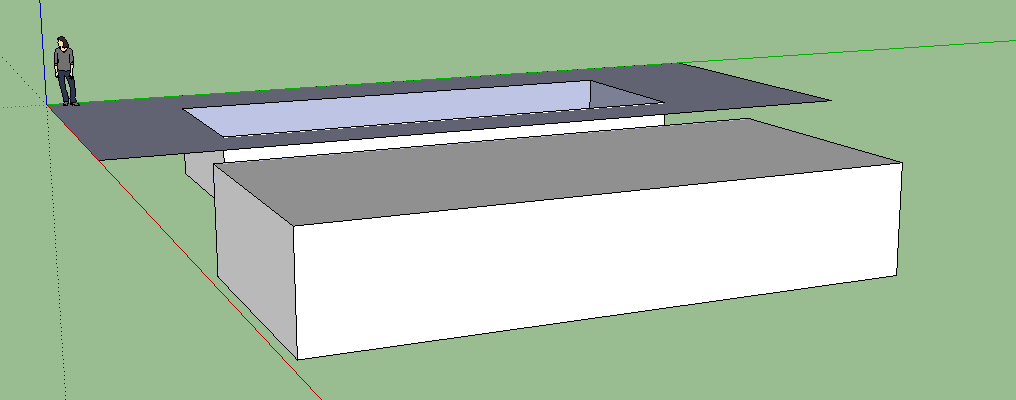
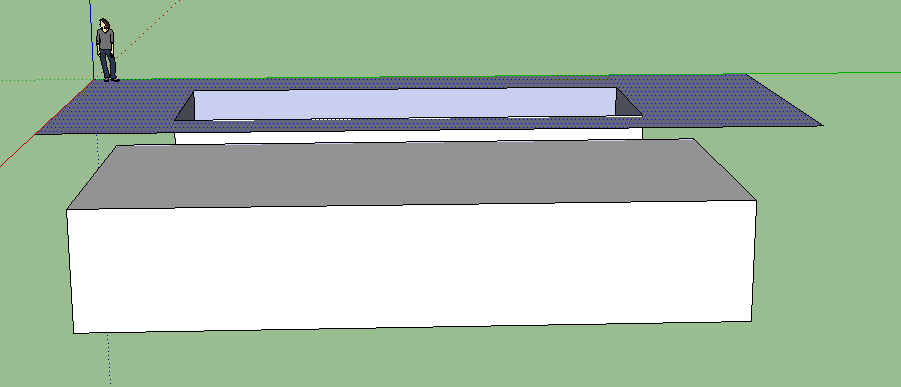
Create a new SketchUp material called 'water' or similar.
Set the opacity to something around 50% to make sure the water material is transparent.
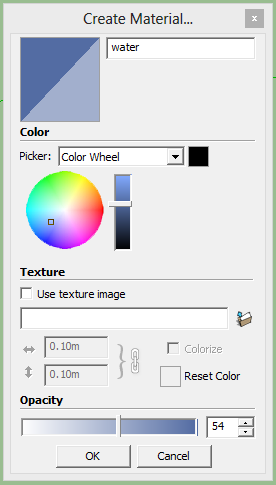
Apply the material to all faces of the water volume.

Move the water volume into place
Move the water volume into place with the move tool. The sides of the water volume should extend past the pool recess like so:
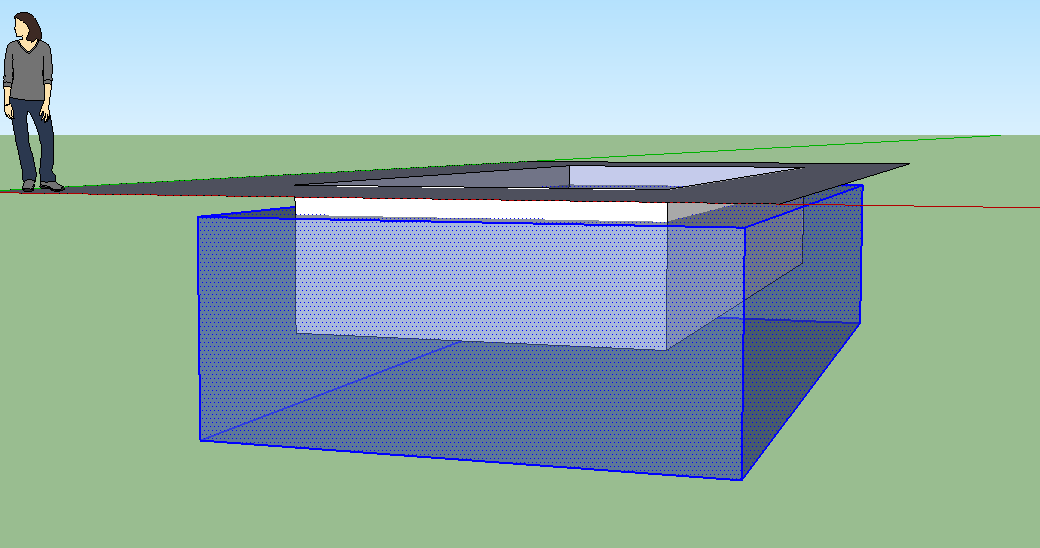
Finishing the water material
We need to set a couple of settings in the water material - some absorption to give the water a blue/green tint, and some displacement, to create the water ripples.
Open the SkIndigo material editor, and make sure the 'water' material is selected.
Change the material type to 'specular':
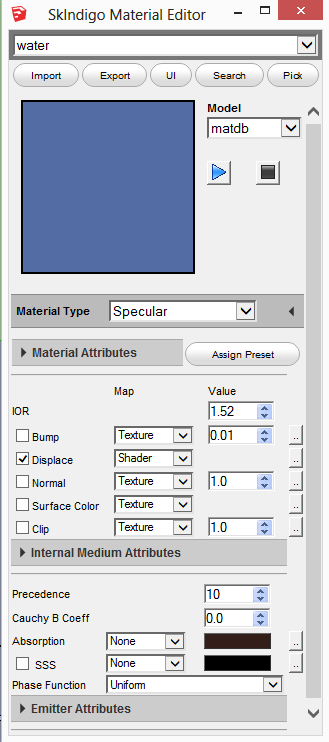
Change the Absorption type to 'none'.
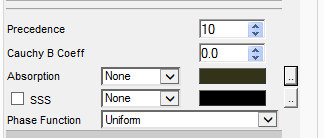
Click the dotted button to the right of 'Absorption'.
Set the RGB absorption to R: 0.2, G: 0.12, B: 0.1:
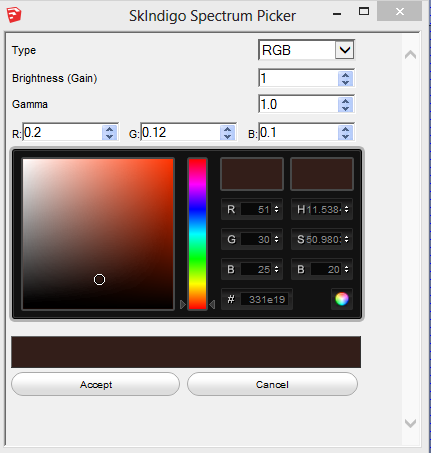
~~~~~~~~~~~~~~~~~~~~~
Published By
Rajib Dey
www.sketchup-ur-space.com
~~~~~~~~~~~~~~~~~~~~~
No comments:
Post a Comment