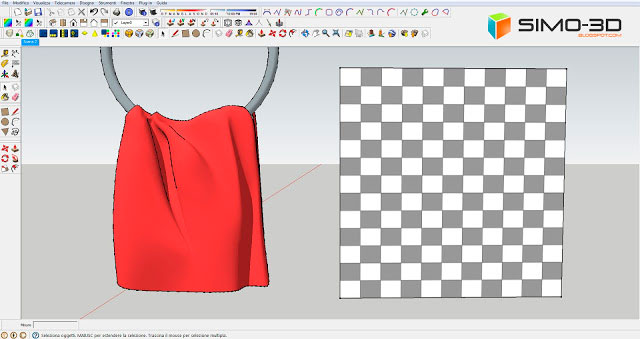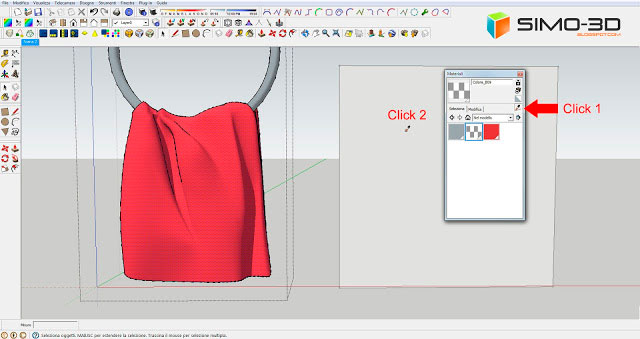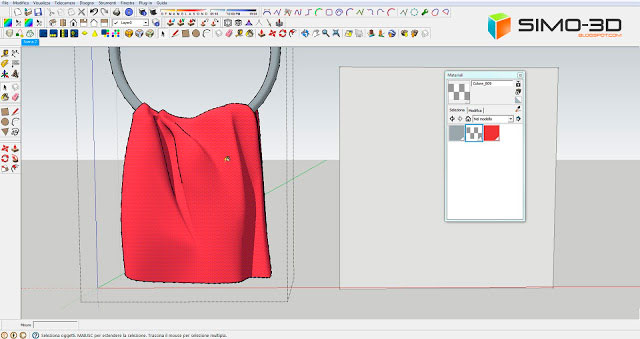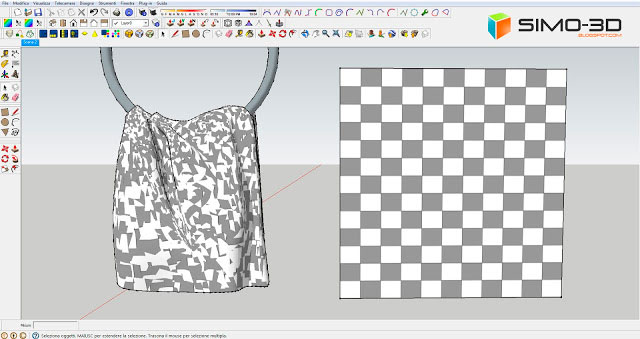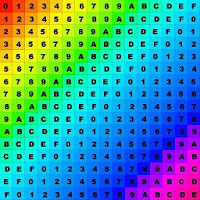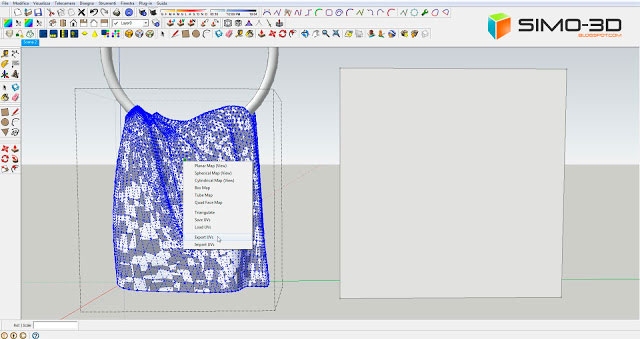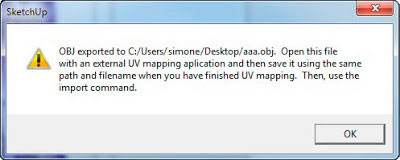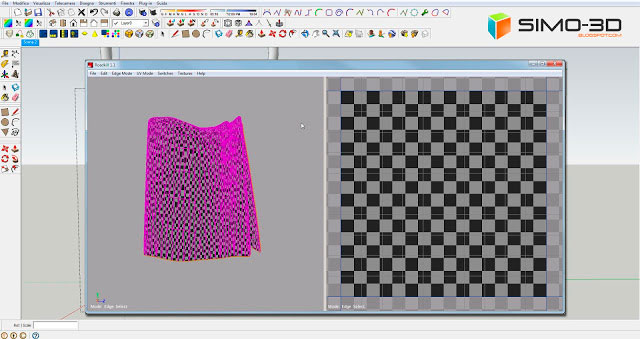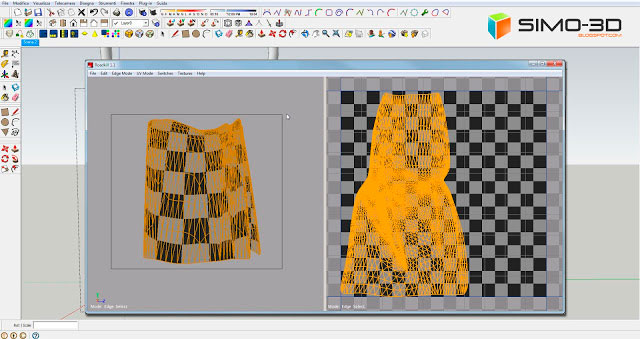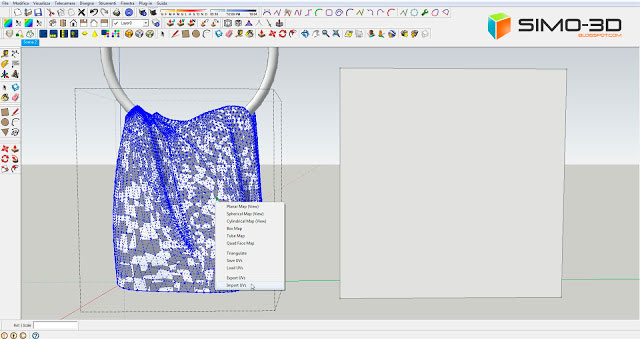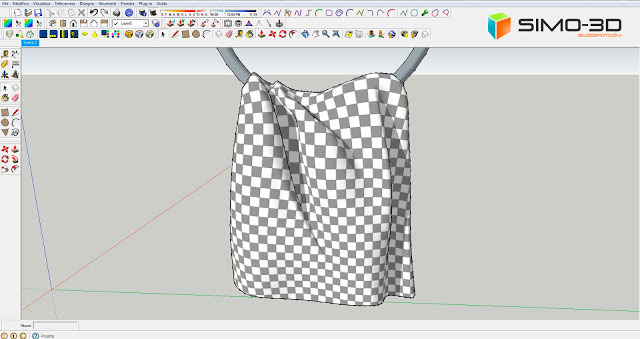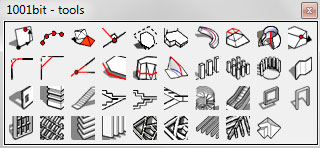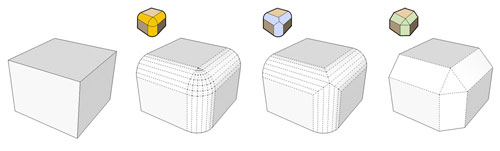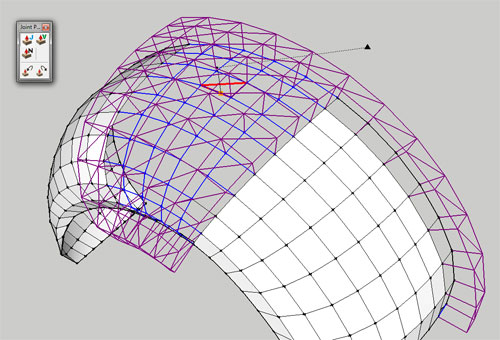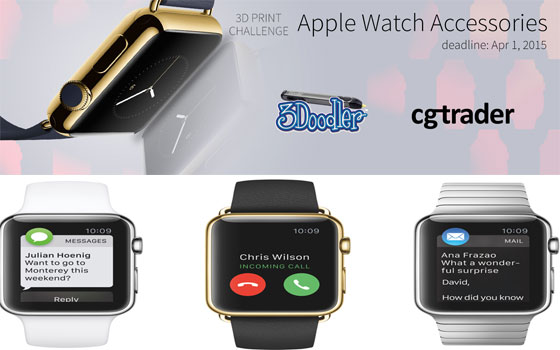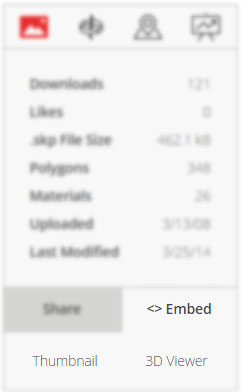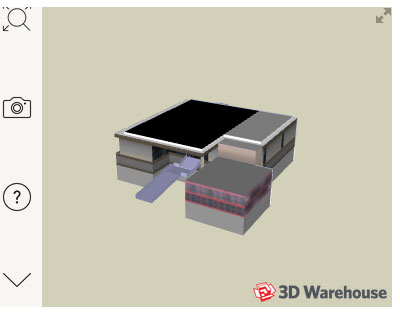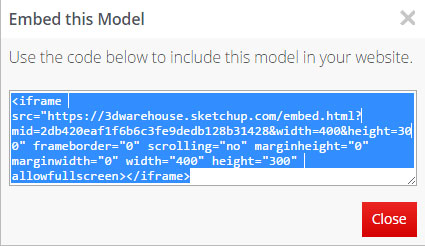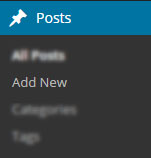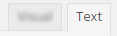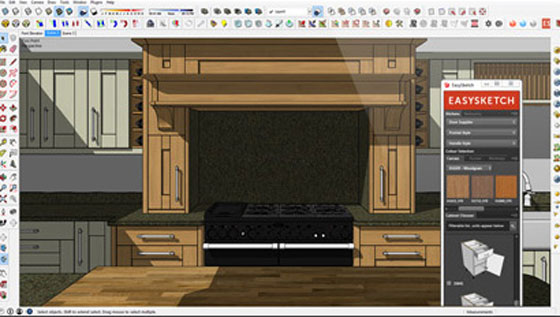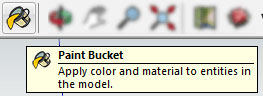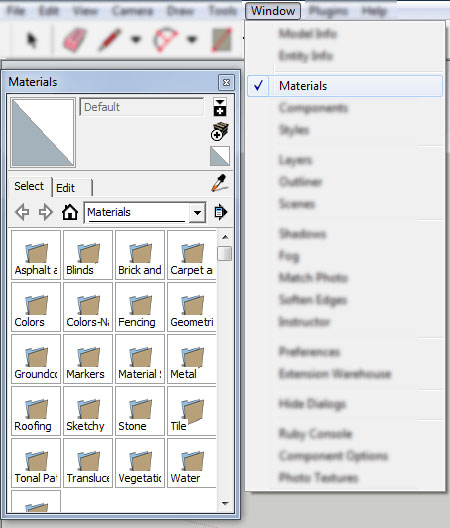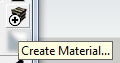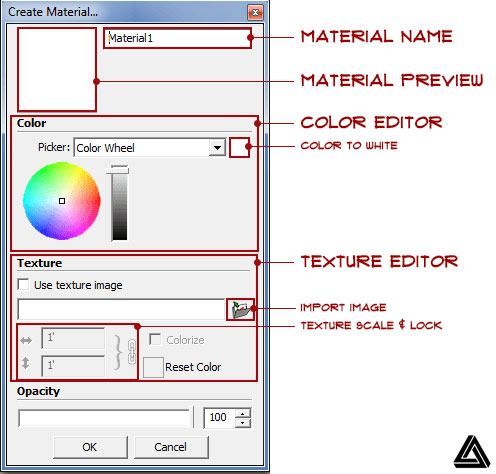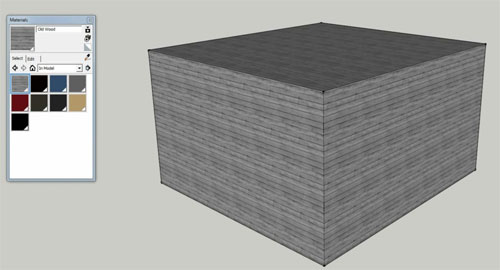Sketchup, a 3D modeling software, aids in making interior designs, films, civil and mechanical engineering works, designing video games and for architectural applications. Sketchup is also a boon to those seeking to create dazzling 3D models for their projects.
The training for Sketchup is something that needs to get started. There are guides, online courses, tutorials, expert guidance and many more services are offered to you to learn the perception and concept of this software program.
This is the list of the five most excellent ways to study and learn details about Sketchup and making 3D models using the program.
Online courses: Those looking to accustom themselves with Sketchup can avail of a number of online courses. These courses help them to study the fundamentals of this software sharply. The faster you take hold of the knowledge, the sooner you can put it to use and make amazing 3D models.
However, you have to be careful while selecting the courses as there are many fake courses too. Select the courses that make accessible for you as a certificate confirming your knowledge about the software program.
 |
| Image Courtesy: 3w.dokisoft.com |
Expert guidance: It is ways best to learn from the experts as it would never go waste.
For Sketchup too, you can look for an expert guide who could teach you about the software and share his/her own knowledge and experience.
Technical skills are such that cannot be gain only through reading about them. An expert who knows precisely about the software is the best source to learn as only an expert can give you the tips to make optimum use of the software in the easiest possible way. An expert guide is the one you should seek if you are keen on learning Sketchup Pro quickly and with ease.
 |
| Image Courtesy: 3w.dokisoft.com |
Proper practice: Using a tool to prepare creative models would require practice as only practice would lead you to perfection. Those aspiring to become a professional in using the Sketchup software will require an in-depth study of the software, its functioning and its processes. You have to learn properly and then practice as much as possible to attain perfection in handling the tool.
Tutorials/Guides: When nothing works, tutorials and guides are available for you both online and in stores, which can help you learn Sketchup quickly. The only thing you need to do is look for a genuine guide or video tutorial. An easy task, isn’t it? Go online, surf the internet and learn all about Sketchup pro in no time.
 |
| Image Courtesy: 3w.dokisoft.com |
Training center: If interested, you could also join a training center which offers proper training of the technical skills of using this 3D software. Just get enrolled in one of the many renowned training institutes and enlighten yourself about this amazing tool that helps you create 3D models easily. Look up for a training center that offers training in every minute concept relating to the software and present you a certificate for the training as well.
~~~~~~~~~~~~~~~~~~~~~
Published By
Rajib Dey
~~~~~~~~~~~~~~~~~~~~~