Flipping and rotating tools make your 3D designing a fun experience as you can easily draw the complex things with these applications. A proper use of these features will allow you to navigate some difficult jobs in 3D modeling software like mirroring an object. The general application of flip tool is that you can backflip geometry to 180 degree angle. The rotate tool helps your model spin and fold to fit into your designing requirements. The content describes the details of using these applications in a way that you have never applied before.
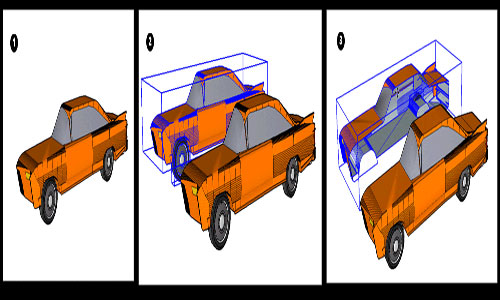
How to flip geometry along an axis:
• Select the geometry with the select tool.
• Context-click your model and choose a flip along
• Select an axis Below picture represents the flip application along blue axis (1) and red axis (2)
• Context-click your model and choose a flip along
• Select an axis Below picture represents the flip application along blue axis (1) and red axis (2)
How to mirror geometry:
In SketchUp, creating a mirror image is as simple as designing the basic 3D models. All you have to do is using two functions – copy and flip – together. If you want to create a mirror image, only one half of the model is required. Design one half of the model (1) copy it (2) flip it (3). Your main image mirrors the reflection as accurately as you want.
Rotating Geometry at an angle:
Rotate tool is used for rotating an object at different angles. Here a model of a telescope is rotated to observe different parts of the sky.
• Select the geometry you want to rotate. Here telescope is selected, but its base remains unselected.
• Select the rotate tool; the rotate-shaped cursor will appear.
• Move the cursor to your desired plane. To lock the plane, press the Shift key until the angle vertex is set. When the plane stays at perpendicular point to an axis, the cursor changes the color in red, green or blue.
• Select the rotate tool; the rotate-shaped cursor will appear.
• Move the cursor to your desired plane. To lock the plane, press the Shift key until the angle vertex is set. When the plane stays at perpendicular point to an axis, the cursor changes the color in red, green or blue.
These features have many things to denote in your 3D modeling and the above-mention information reveals a small part of it.
For more details about the tools and features, you need to visit: help.sketchup.com
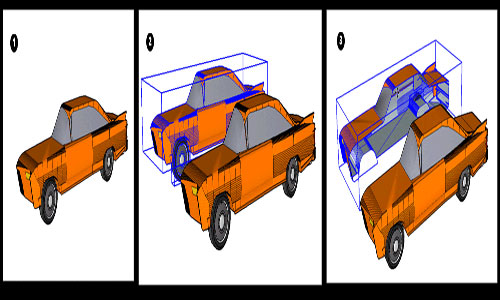
~~~~~~~~~~~~~~~~~~~~~~~~~~
Published By
Rajib Dey
www.sketchup4architect.com
~~~~~~~~~~~~~~~~~~~~~~~~~~
No comments:
Post a Comment