Split and join tools in SketchUp offer you the known applications correctly described by their names themselves. In this 3D application, LayOut Split and Join tools offer the easiest way to design a complex shape by splitting and joining. A few steps are there that help you do the needed cut and join on your design. Generally, split tool is for tearing a design apart while the joining tool joins one or more shapes together.
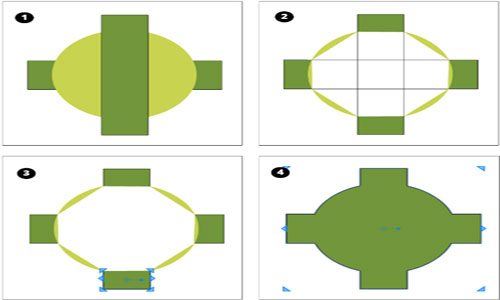
Steps to follow for splitting a line or a shape:
• Select the Split tool by selecting tools > split.
• Click on the areas of lines or edges you want to split.
• Click on the areas of lines or edges you want to split.
The splitting parts of the design can be dragged or dropped anywhere in the design. The picture below rightly presents how to use split tool for your design.
The best thing is that you can use both Split and Join tools together to design a complex shape. If you want to use the tool in the best way, you have to go to the core and learn the basic part of this application.
Follow the steps if you want to join two or more shapes together:
• Use the Select tool to drag the shapes and drop them so that they overlap each other. As it is shown in the Figure 1 (Callout 1).
• Click the Split tool.
• For Shared Vertex, you need to click on every overlap points. On hovering over the split cursor over these points, a red X and an Intersection ToolTIP will appear.
• Click the Split tool.
• For Shared Vertex, you need to click on every overlap points. On hovering over the split cursor over these points, a red X and an Intersection ToolTIP will appear.
• Use the erase tool to delete the unnecessary part of your design before giving your model a final touch.
• Click the join tool to glue the split part to make a complete model.
• Click on edge of each piece when the Join tool cursor is active. The color fills in the shape with every click. The fill color will be the color of the shape you click first. See Callout 4.
• Click the join tool to glue the split part to make a complete model.
• Click on edge of each piece when the Join tool cursor is active. The color fills in the shape with every click. The fill color will be the color of the shape you click first. See Callout 4.
The Split tool has many applications in our SketchUp design. Bending is another thing that is a popular feature for designers. Bending defines the curves of your design instead of the split points. For designing different complex structures, bending will prove a great tool. LayOut Path Editor is the tool that you need to bend the lines and shapes in SketchUp.
Source: help.sketchup.com
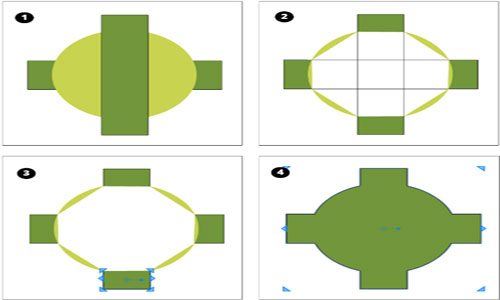
~~~~~~~~~~~~~~~~~~~~~~~~~~
Published By
Rajib Dey
www.sketchup4architect.com
~~~~~~~~~~~~~~~~~~~~~~~~~~
No comments:
Post a Comment