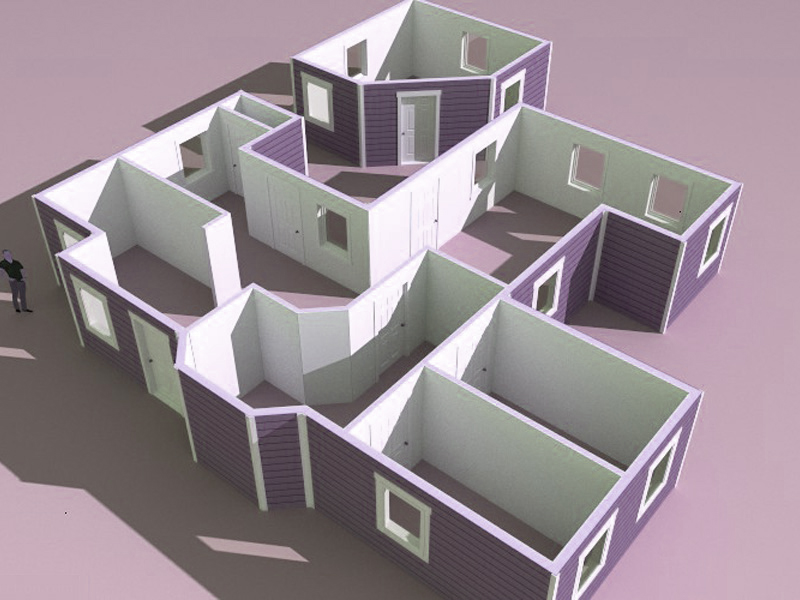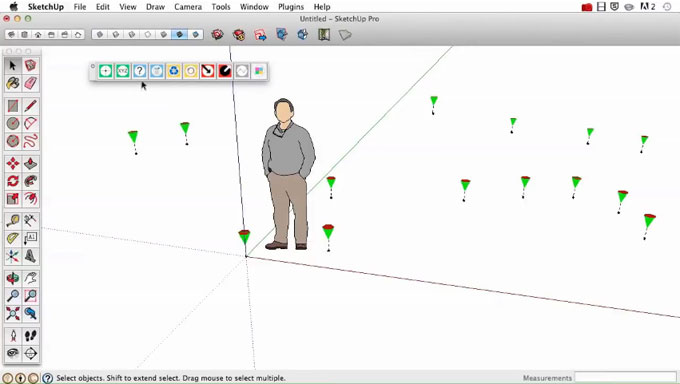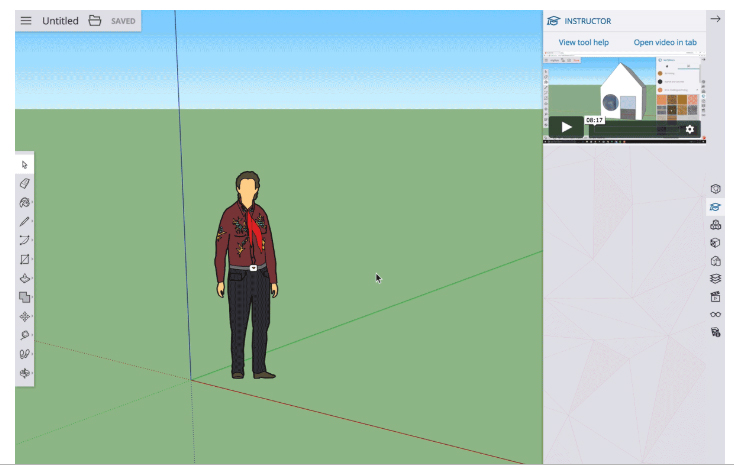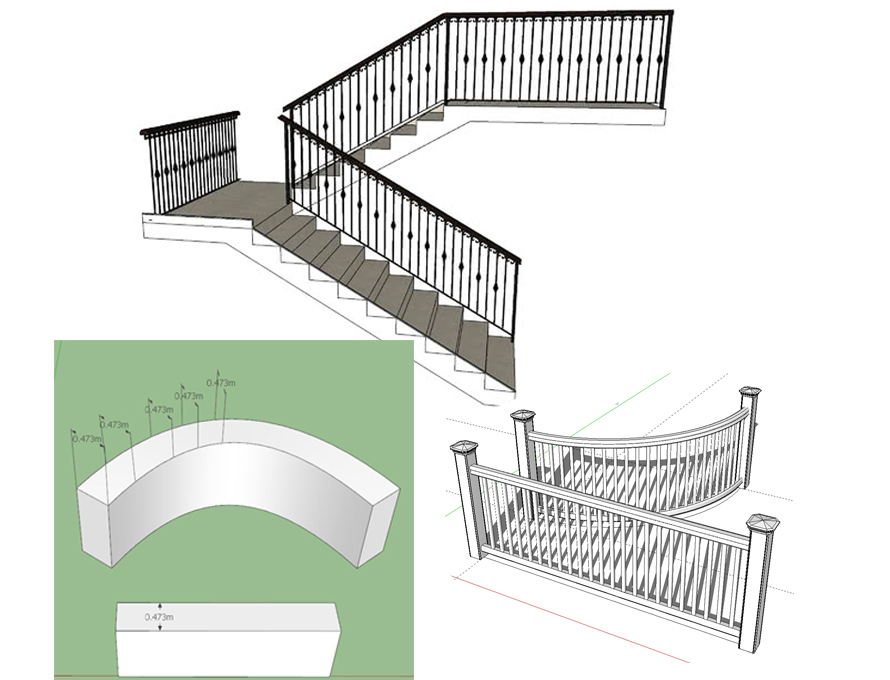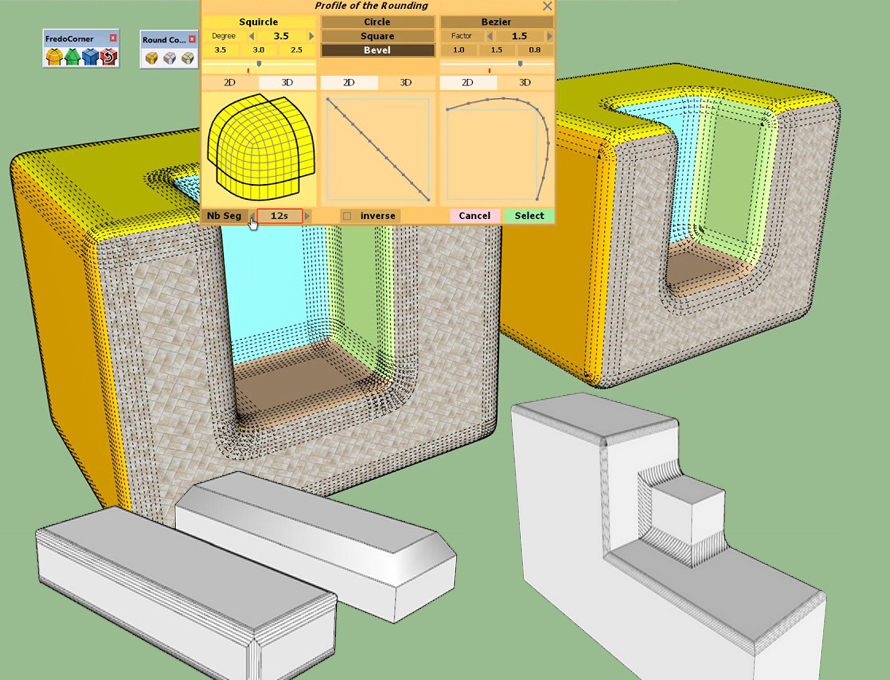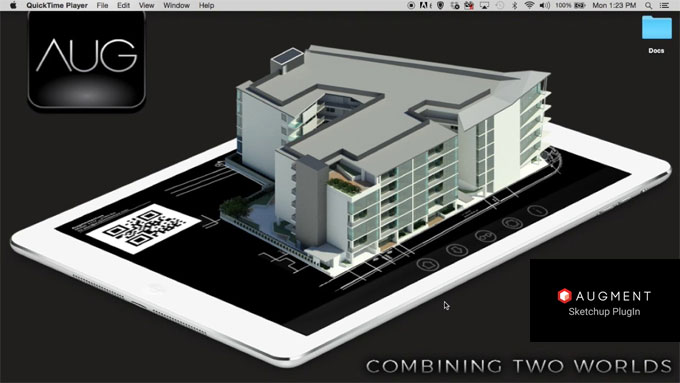M Moser Associated has specialized in the design and delivery of workplace environments since a long time and now using SketchUp, VDC process to deliver 3D modeling designs.
Over past fifteen years, M Moser, a global AEC firm with an extensive track record in workplace design and construction which has used SketchUp not only for design and conceptualization but also as a key communication tool throughout the project delivery process.
According to the Jason Li, Associate and Charles Corley, Director of Organizational Development at M Moser Associates the company believes design can positively impact on people’s well-being and productivity trough work and life. They are also passionate about allowing transformative workplace culture and the team is continuously engaging into new areas of expertise, new applications of design and new regions around the world through the trust of their clients.
Here are a brief discussion about their work, life experience and many more:
The term “VDC” mean to M Moser: The term VDC stands for Virtual Design and Construction that mean the team is an entirely constructible 3D modeling workflow to authorize any stakeholder for understanding and taking part in a project. They believe in creating a working virtual environment that can clearly shows to all project participants in spite of training or experience and without depending on a highly flat and disassembled, abstract set of documents, a visual reference is universal. M Moser prefers to own equal responsibility on every project as possible and throughout all of their offices they use virtual design and construction to make the projects understood for everyone. They also have an array of cultures, understandings and backgrounds in construction as they want to engage people meaningfully and get the best out of each other’s participation and expertise by constructing a project in SketchUp well before going to the site. So VDC is a type of communication tool that connects and gets everybody on the path to the right result.
Projects to focus on as a business: They mainly design and build workplaces like corporate offices, corporate campuses, laboratories, private hospitals, private education facilities and workplaces of all types. According to them, SketchUp is very important to do these kind of projects as these projects are ever-changing and with more traditional building projects the things like permitting, structural calculations and ordering materials can be done finely before construction. But also the workplaces can remain fluid in design though many changes happen.
Unique clicks: They are extreme about changes and are continuously engaging the way of thinking about construction information, they also trying to create any record of construction information a by-product of the real collaboration and 3D work. Their all trades, contractors, suppliers and the client working together in 3D from concept to completion; basically M Moser could be known as quite unique in the industry to focusing on different things in a time.
About designers: Though not every designer has the exact experience to understand construction fully but they tend to draw design intent as after that they have to work with others to find the possibilities. The team collaborates daily as they take their projects trough discussion and brainstorming for giving the best; people have different backgrounds and this way they all can truly avoid misconceptions on the exact need in design. In their every meeting, there would be a group of people from different professions come for a model being rotated on a large screen; the leader of the meetings is not the one with all queries and questions it should be everyone’s participation and advice together they will solve problems. The notion of success comes mostly from the client but opinions are multiple which blend together to form a successful project. They use VDC method as a methodology to assure designers, engineers, professionals, specialists and client can communicate on the same platform.
Time: It is said that AutoCAD is faster than SketchUp but if it is used intelligently SketchUp is always better option. But there is often a false understanding of time efficiency as the drawings need to complete and checked by multiple peoples which VDC make in less time as modeler creates everything in SketchUp and then split the model into different viewports in LayOut to see the faults. They have made a way to complete works faster in SketchUp.
So basically M Moser is taking SketchUp as their main design software through using VDC that can consume less time but deliver 3D modeling works.

Read more
~~~~~~~~~~~~~~~~~~~~~~~~~~~~
Published By
Rajib Dey
www.sketchup4architect.com
~~~~~~~~~~~~~~~~~~~~~~~~~~~~
Over past fifteen years, M Moser, a global AEC firm with an extensive track record in workplace design and construction which has used SketchUp not only for design and conceptualization but also as a key communication tool throughout the project delivery process.
According to the Jason Li, Associate and Charles Corley, Director of Organizational Development at M Moser Associates the company believes design can positively impact on people’s well-being and productivity trough work and life. They are also passionate about allowing transformative workplace culture and the team is continuously engaging into new areas of expertise, new applications of design and new regions around the world through the trust of their clients.
Here are a brief discussion about their work, life experience and many more:
The term “VDC” mean to M Moser: The term VDC stands for Virtual Design and Construction that mean the team is an entirely constructible 3D modeling workflow to authorize any stakeholder for understanding and taking part in a project. They believe in creating a working virtual environment that can clearly shows to all project participants in spite of training or experience and without depending on a highly flat and disassembled, abstract set of documents, a visual reference is universal. M Moser prefers to own equal responsibility on every project as possible and throughout all of their offices they use virtual design and construction to make the projects understood for everyone. They also have an array of cultures, understandings and backgrounds in construction as they want to engage people meaningfully and get the best out of each other’s participation and expertise by constructing a project in SketchUp well before going to the site. So VDC is a type of communication tool that connects and gets everybody on the path to the right result.
Projects to focus on as a business: They mainly design and build workplaces like corporate offices, corporate campuses, laboratories, private hospitals, private education facilities and workplaces of all types. According to them, SketchUp is very important to do these kind of projects as these projects are ever-changing and with more traditional building projects the things like permitting, structural calculations and ordering materials can be done finely before construction. But also the workplaces can remain fluid in design though many changes happen.
Unique clicks: They are extreme about changes and are continuously engaging the way of thinking about construction information, they also trying to create any record of construction information a by-product of the real collaboration and 3D work. Their all trades, contractors, suppliers and the client working together in 3D from concept to completion; basically M Moser could be known as quite unique in the industry to focusing on different things in a time.
About designers: Though not every designer has the exact experience to understand construction fully but they tend to draw design intent as after that they have to work with others to find the possibilities. The team collaborates daily as they take their projects trough discussion and brainstorming for giving the best; people have different backgrounds and this way they all can truly avoid misconceptions on the exact need in design. In their every meeting, there would be a group of people from different professions come for a model being rotated on a large screen; the leader of the meetings is not the one with all queries and questions it should be everyone’s participation and advice together they will solve problems. The notion of success comes mostly from the client but opinions are multiple which blend together to form a successful project. They use VDC method as a methodology to assure designers, engineers, professionals, specialists and client can communicate on the same platform.
Time: It is said that AutoCAD is faster than SketchUp but if it is used intelligently SketchUp is always better option. But there is often a false understanding of time efficiency as the drawings need to complete and checked by multiple peoples which VDC make in less time as modeler creates everything in SketchUp and then split the model into different viewports in LayOut to see the faults. They have made a way to complete works faster in SketchUp.
So basically M Moser is taking SketchUp as their main design software through using VDC that can consume less time but deliver 3D modeling works.

Read more
~~~~~~~~~~~~~~~~~~~~~~~~~~~~
Published By
Rajib Dey
www.sketchup4architect.com
~~~~~~~~~~~~~~~~~~~~~~~~~~~~