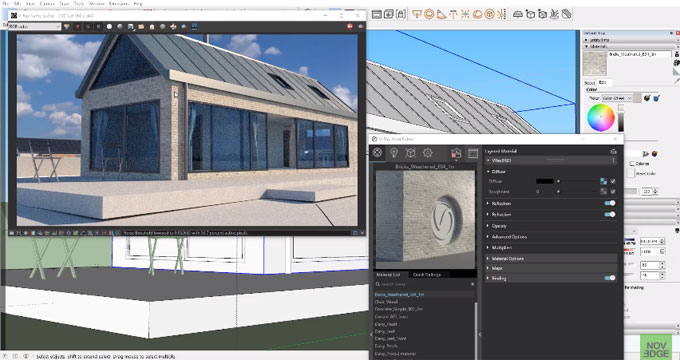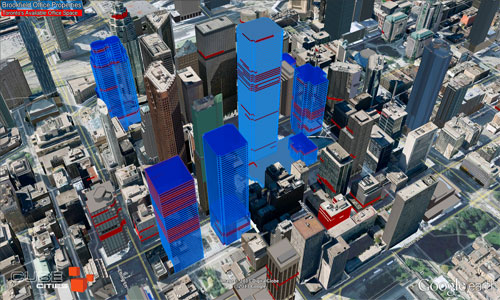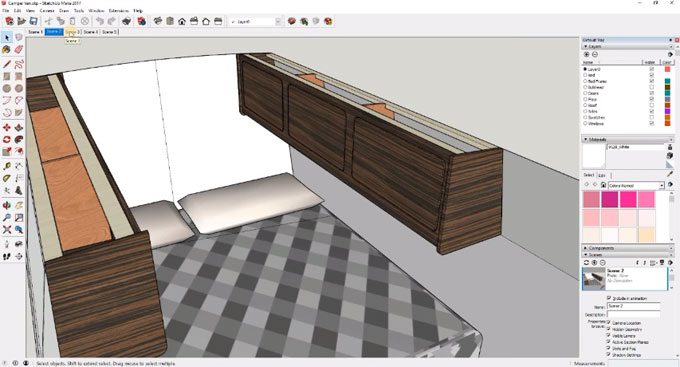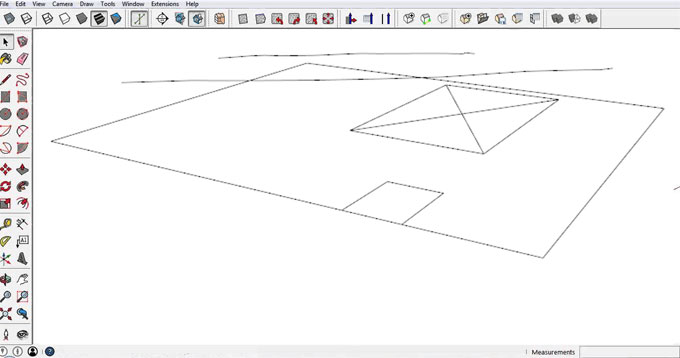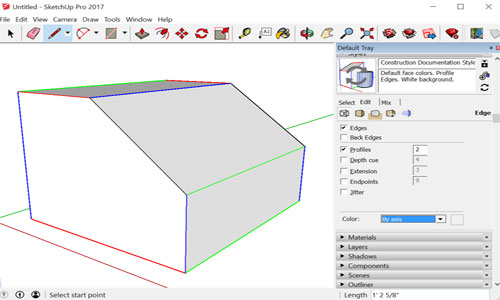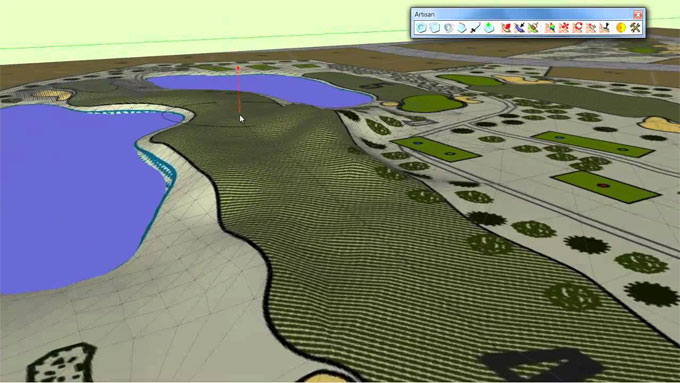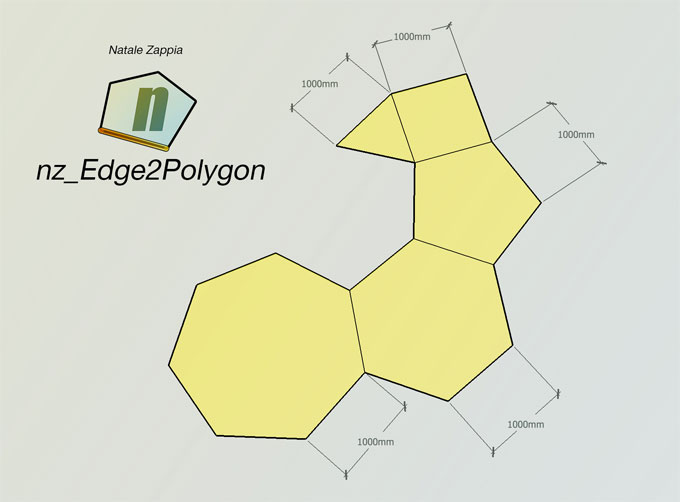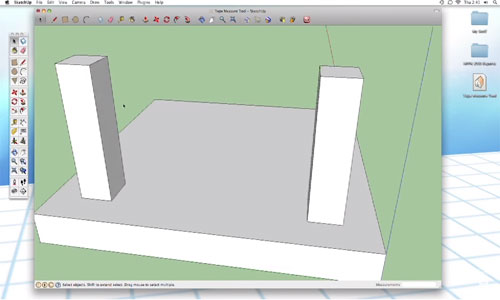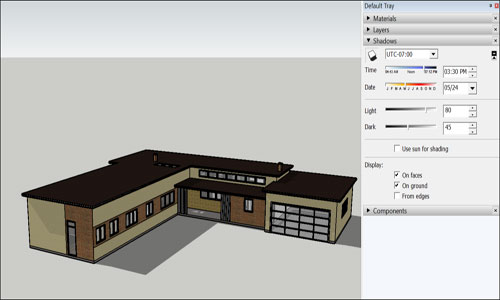This sketchup video tutorial sheds light on the new design scopes by combining v-ray 3.6 and VR scans in sketchup. The tutorial is derived from a study of architecture interior and exterior project. The tutorial is conducted by Vessel Mikhaylov, a master degree holder from Technical University of Denmark.
Vessel highlights some of the new and exciting features in v-ray 3.6 for sketchup.
V-ray 3.6 for sketchup facilitates the users to render anything from rapid design model to most complicated 3d scenes. Rendering speed is very fast and one can design rapidly with the interactive rendering mode. Given below, some of the new features in v-ray 3.6 for sketchup.
a. Enhancements with UI and workflow
b. Greater speed
c. Enhancements with materials and textures
d. GPU rendering enhancements
b. Greater speed
c. Enhancements with materials and textures
d. GPU rendering enhancements
V-ray 3.6 contains a new lighting algorithm known as adaptive lights to accelerate the rendering process considerably particularly in scenes where there are lots of light sources.
Lots of new materials and textures are included in this new version. The VR scan material is now supported and it allows to apply the curves groups scanned material technology in your project.
Besides, there are various types of GPU rendering enhancements like the hybrid rendering system. Displacement in aerial perspective is also now supported on the GPU.
Watch the following video tutorial to get more detail information.