SketchUp is full of various 3D models, tools and extensions which is a little tough to handle for beginners, creating a Polygon in SketchUp with some easy tools is good start for beginners.
Creating different figures in SketchUp is an easy work which can be done with the help of some tools found in this software. In every article we discuss about some complex thing which can’t be done without applying lots of extensions and tools but these are strictly for professionals who have been using SketchUp for over years. Beginners or novice users are not fully aware about all these extensions, that’s why we have come up with a simple item this time which can be useful for them
About SketchUp: SketchUp or Google SketchUp is mainly a 3D modeling computer program that is used for a broad range of drawing applications used by architects, interior designer, landscape architects, civil and mechanical engineers, film and video game designers also. SketchUp can be getting as a freeware version named SketchUp Make and a paid version with many more extra benefits called SketchUp Pro. SketchUp is software from Trimble Company and there is an online library of free model congregations and 3D Warehouse to which users can add other models; besides that, the program has drawing layout functionality with variable ‘styles’, supports third-party ‘plug-in’ programs hosted on the Extension Warehouse to supply other abilities and enables placement of its models in Google Earth. As SketchUp users are most of architects, designers, builders, makers and engineers etc. who works hard to give a nice shape to our physical world, they need great tools to do the work.
In this article, we will see the steps of creating a polygon using some simple tools in SketchUp but before that we need to know a little bit about polygon.
The Polygons are mainly two-dimensional closed figure which are made up of some straight lines and here each line segments intersects exactly at the endpoints.
Creating equilateral polygons in SketchUp is just a matter of seconds as it is not necessary to draw each side manually. Here are the steps:
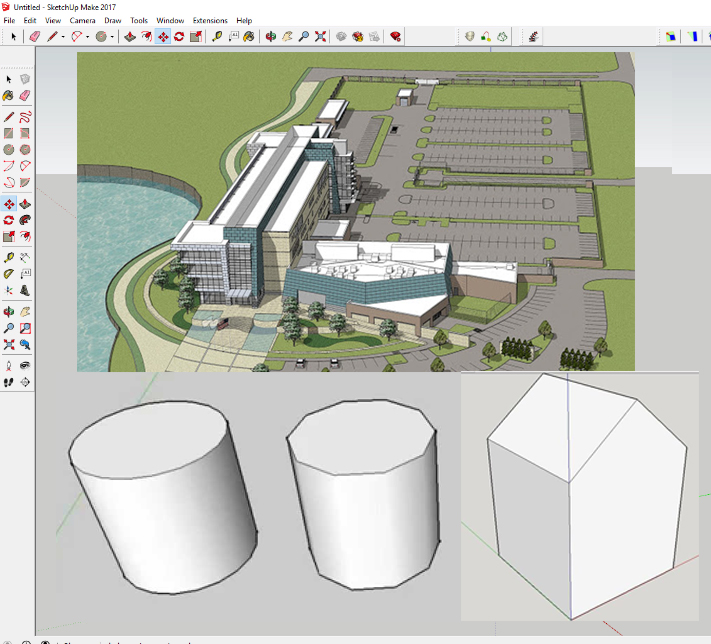
Creating different figures in SketchUp is an easy work which can be done with the help of some tools found in this software. In every article we discuss about some complex thing which can’t be done without applying lots of extensions and tools but these are strictly for professionals who have been using SketchUp for over years. Beginners or novice users are not fully aware about all these extensions, that’s why we have come up with a simple item this time which can be useful for them
About SketchUp: SketchUp or Google SketchUp is mainly a 3D modeling computer program that is used for a broad range of drawing applications used by architects, interior designer, landscape architects, civil and mechanical engineers, film and video game designers also. SketchUp can be getting as a freeware version named SketchUp Make and a paid version with many more extra benefits called SketchUp Pro. SketchUp is software from Trimble Company and there is an online library of free model congregations and 3D Warehouse to which users can add other models; besides that, the program has drawing layout functionality with variable ‘styles’, supports third-party ‘plug-in’ programs hosted on the Extension Warehouse to supply other abilities and enables placement of its models in Google Earth. As SketchUp users are most of architects, designers, builders, makers and engineers etc. who works hard to give a nice shape to our physical world, they need great tools to do the work.
In this article, we will see the steps of creating a polygon using some simple tools in SketchUp but before that we need to know a little bit about polygon.
The Polygons are mainly two-dimensional closed figure which are made up of some straight lines and here each line segments intersects exactly at the endpoints.
Creating equilateral polygons in SketchUp is just a matter of seconds as it is not necessary to draw each side manually. Here are the steps:
- At first users need to select the Shape tool from the toolbar or can press C for the shortcut.
- At the bottom right corner there is a status bar where they need to specify the number of sides after selecting the shape tool. Here users can type anew number and SketchUp will make a new equilateral shape with that number of sides.
- After specifying the number of sides, SketchUp will ask for the radius of polygon and it will be an inscribed polygon.
Source: wwww.designerhacks.com
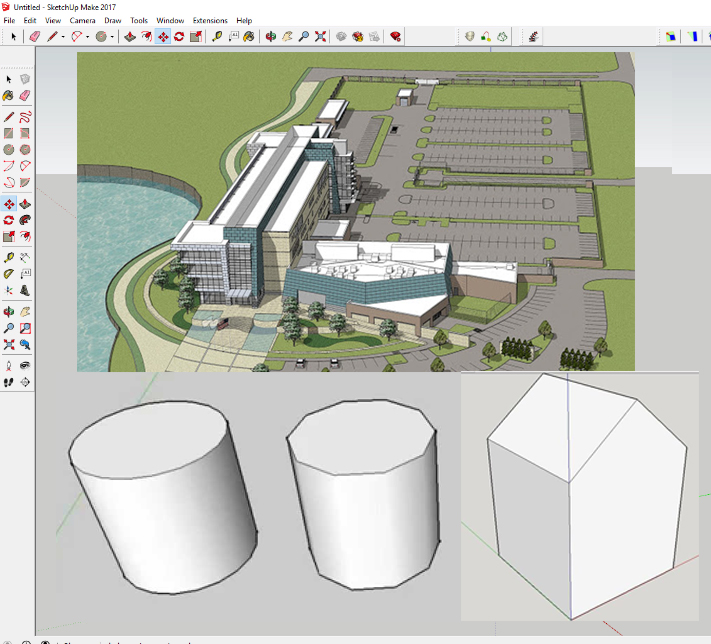
~~~~~~~~~~~~~~~~~~~~~~~~~~~~
Published By
Rajib Dey
www.sketchup4architect.com
~~~~~~~~~~~~~~~~~~~~~~~~~~~~
No comments:
Post a Comment