The SketchUp Extension Warehouse has uncounted kinds of extensions which come with their own licenses and if the license expired then problems occurred while working.
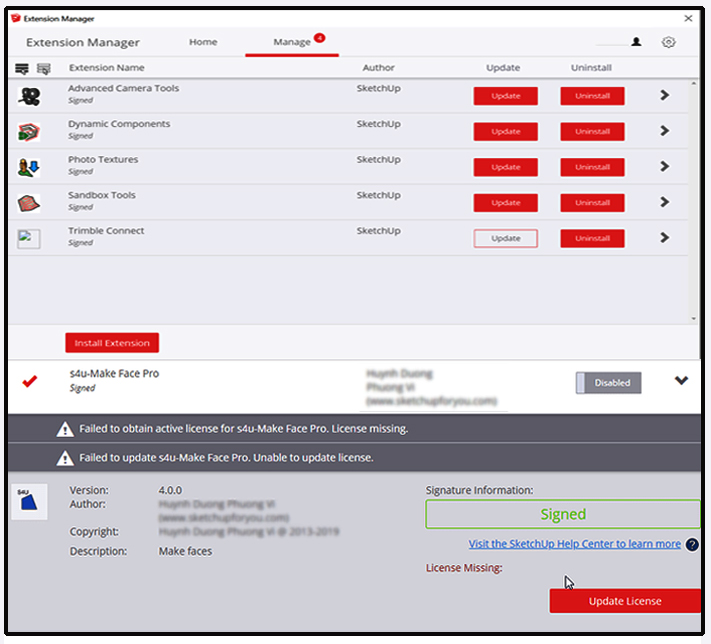
About Extension Warehouse:
It is an online resource with various plug-ins developed made especially for SketchUp and these extensions help to add some special tools and features to SketchUp. These extensions can be found for any particular application like drawing or 3D printing and some industry specified tools for architecture, interior design, construction and many more. So basically in this Extension Warehouse people can do the following things:
- Users can search extensions by name or as per the functionality.
- They can also install various extensions with a single click of a button.
- Or users can also control all the extensions from easy-to-use location in the My Extension page.
Extensions come with their connected licenses that enable users to use the extension. If an extension has a licensing problem, SketchUp won’t load the extension and an error message will be shown. The status column on this error will help users to diagnose the actual problem.
Here is a list that will help users to outline the types of license errors and the way of resolving them:
Expired Trial:
When an extension trial gets expired, users just need to buy the extension to continue using it. Users can buy the extension from the extension details page or from the My extension page. While downloading an extension from the Extension Warehouse through a web browser or from a developer’s website it will come as an .rbz file that can be installed manually. Here are the steps to follow before installing: At first go to SketchUp and select the Extension Manager Option form Window menu, after clicking on it the Extension Manager window appears. Now click on the Install Extension button. The Open Dialog box will appear where users can find the .rbz file, just save it to the computer, select the file and click OK in Microsoft Windows or Open in Mac OS X.SketchUp will warn the users about installing only extensions from trusted sources just click OK option for further procedure and the extension will be installed. Purchasing Extensions in the 3D Warehouse: Anyone can purchase an extension through signing in to the Extension Warehouse or through any browser or SketchUp; but it is essential to sign in to the Extension Warehouse through SketchUp before installing a trial version or buying an extension. Here are some needed steps that need to follow before a purchase:
- Go to the extension detail page and click the Purchase button.
- In the prompted option, users have to enter their billing and payment information, billing information will verify the credit card, the receipt is emailed to the email address that user uses to sign in to Extension Warehouse.
The following steps is needed to install a trial or purchased extension:
- Go to the SketchUp and select the Extension Warehouse from Windows and sign in to the Extension Warehouse.
- Now search for the extension that is needed or go to the extensions details page and click Install Trial option.
- Then go to the user menu and select the My Extensions option.
- The My Extension tab will open scroll down to the trial extension or the purchased extension to install and click on either the Install Trial or Install link. Click yes to install.
- Not Licensed: This message indicates that SketchUp is not able to locate a license for the extension and if users installed the extension from the Extension Warehouse, then uninstall the extension, again restart SketchUp and again re-install the extension in some other way, next need to remove the extension manually and reinstall it form the Extension Warehouse.
- License Limit Exceeded: Users can install a purchased extension on two different computers but it is installed in more than two, then this error will come.
Source: wwww.help.sketchup.com
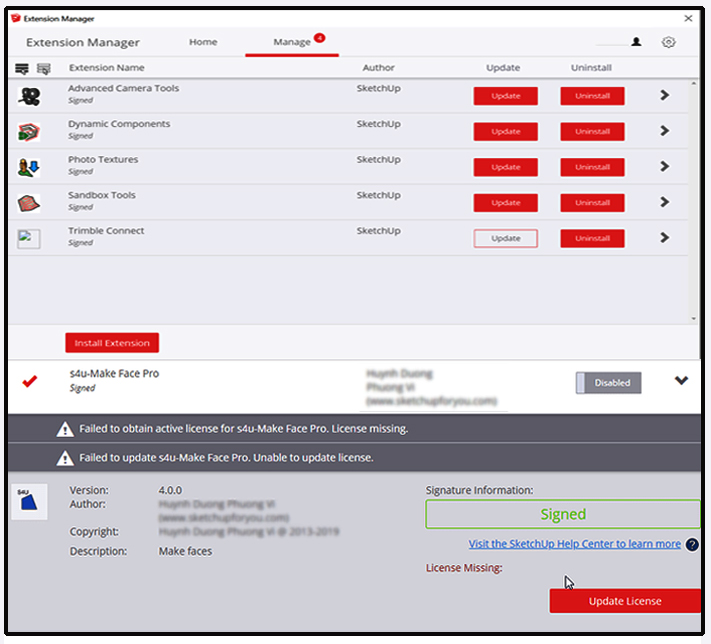
~~~~~~~~~~~~~~~~~~~~~~~~~~~~
Published By
Rajib Dey
www.sketchup4architect.com
~~~~~~~~~~~~~~~~~~~~~~~~~~~~
No comments:
Post a Comment