SketchUp
dialogue boxes carry some useful commands and functions that let you navigate
your design easily. It has controls with which you can modify the SketchUp
setting and customize them as per your use. SketchUp is a simpler 3D designing
tool that made the complexity of 3D model simpler. Like other applications, it
has come up with essential dial boxes that keep the drawing smooth and
straightforward. The content brings inside-out of the dial boxes used commonly
by the users.
Preferences: The preference dial box contains everything about
the working of SketchUp. You can change the setting to make a comfortable
workplace for you. The commands carried by the dial box control the behavior of
the application itself rather than the model you are working on. The preference
dial box will appear on the Mac version only, and it is not available for the
windows version of SketchUp.
SketchUp preferences contain the commands like application,
drawing, extensions, general, shortcut and temples. Each one comes up with an
array of options to make your designing experience uncomplicated.
For the preference dial box: SketchUp menu > preferences
Check the
video for more information:
Model Info: Model info tool holds all important details of the
model you are working on. It shows you everything starting from the animation
time to the geo-location. Every command comes up with a set of features that
define your model in the best possible way. In the ‘window’ menu, you will get the
model info dialog box.
You can set the information the way you like before designing a
model. The other options that you would get in this dialog box are – animation,
components, credits, dimension, files, texts and more.
Check the
video for more information:
Entity Info:
Entity info in SketchUp tells you about the entity of your model as per the
selection area. You can get a comprehensive detail about the layers, materials,
dimensions and component names of every single entity of your model. Changing
material is also easy with this tool. It notifies you about different parts of
the model because each part has different structural details. Entity Info
dialog box is in the window option.
Check the
video for more information:
Instructor: Instructor dialog box happens to the best guide for
the beginners. It clearly shows you the instruction of using a tool you are
using presently. It presents every detail about the tool to make you understand
how to draw a certain thing. In window menu, you will get the instructor
option.
To know more, visit
With the
dialog box options, you can easily draw the model as well as enhance the
knowledge of different commands used in SketchUp.
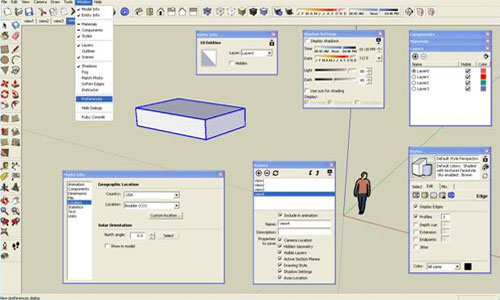
~~~~~~~~~~~~~~~~~~~~~~~~~~
Published By
Rajib Dey
www.sketchup4architect.com
~~~~~~~~~~~~~~~~~~~~~~~~~~
No comments:
Post a Comment