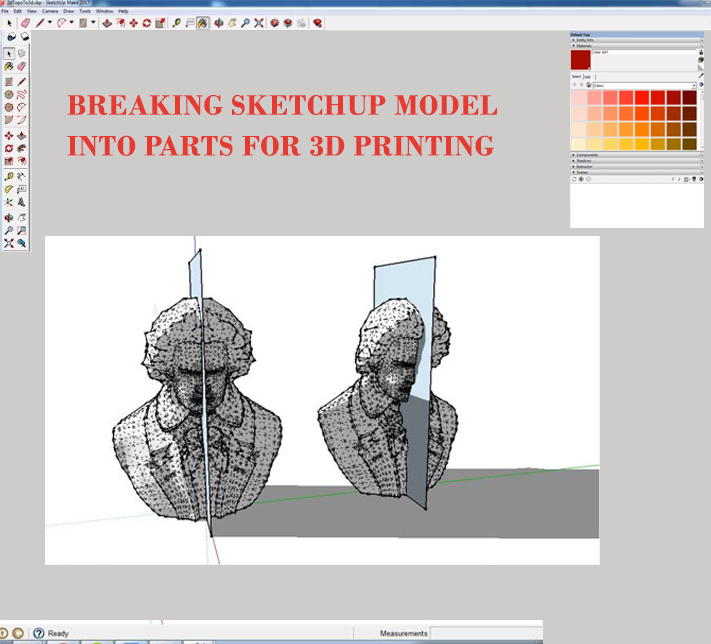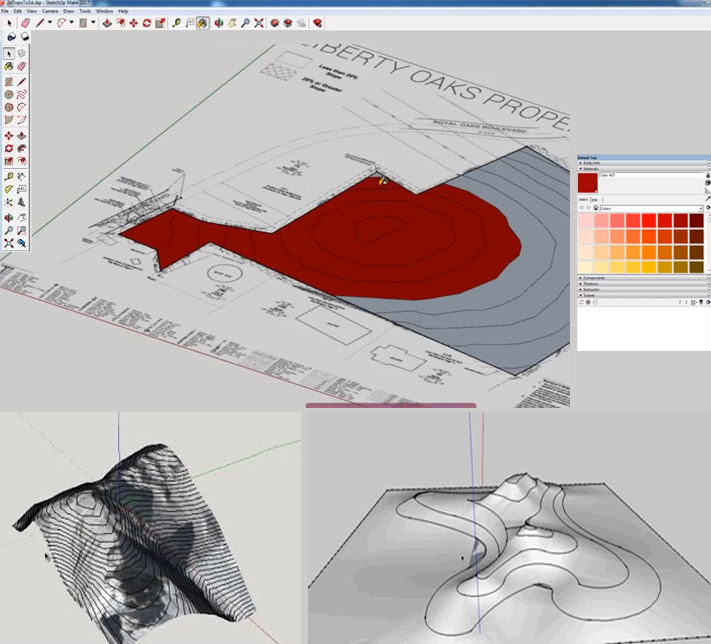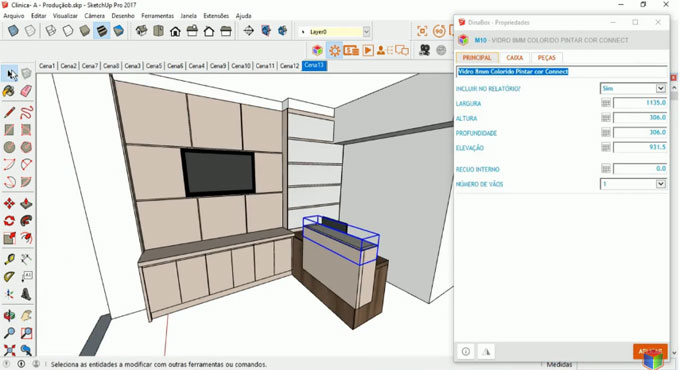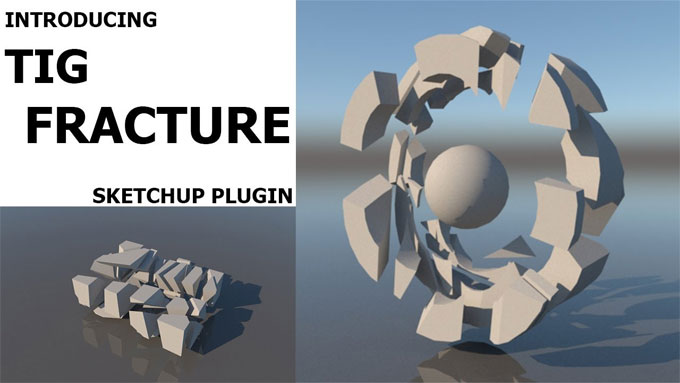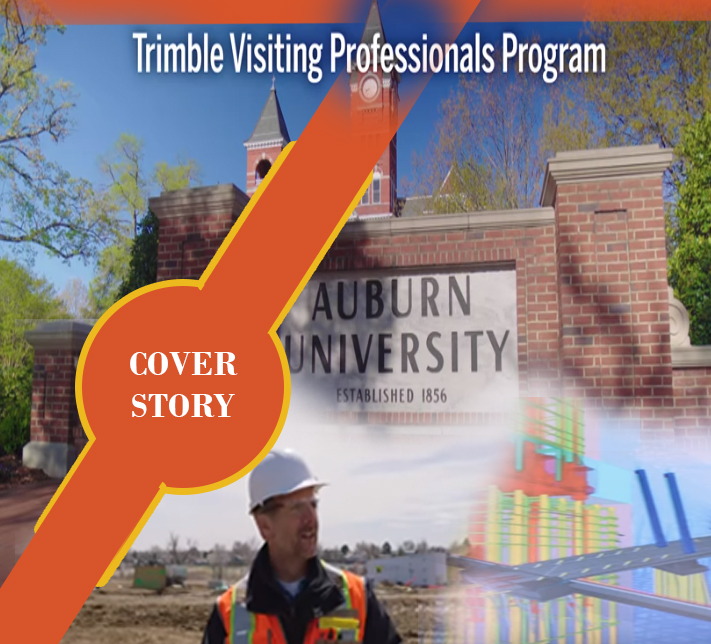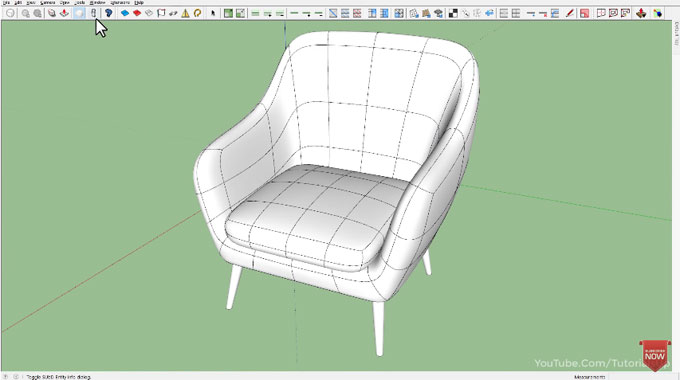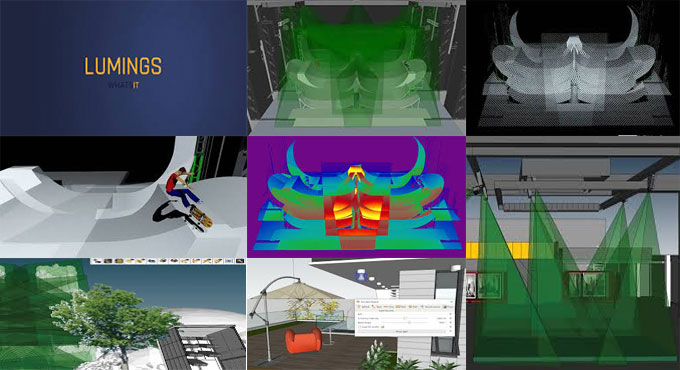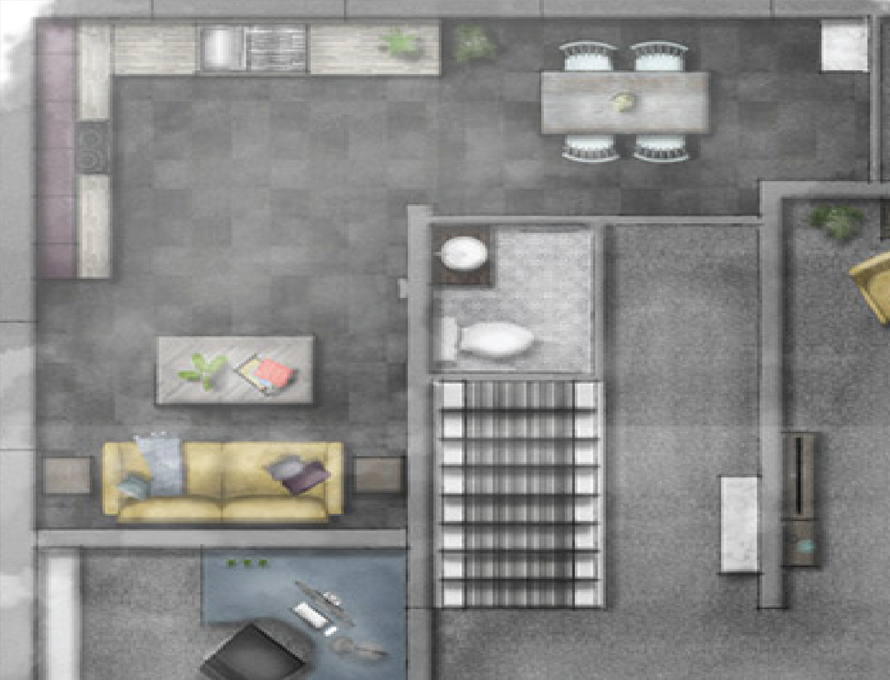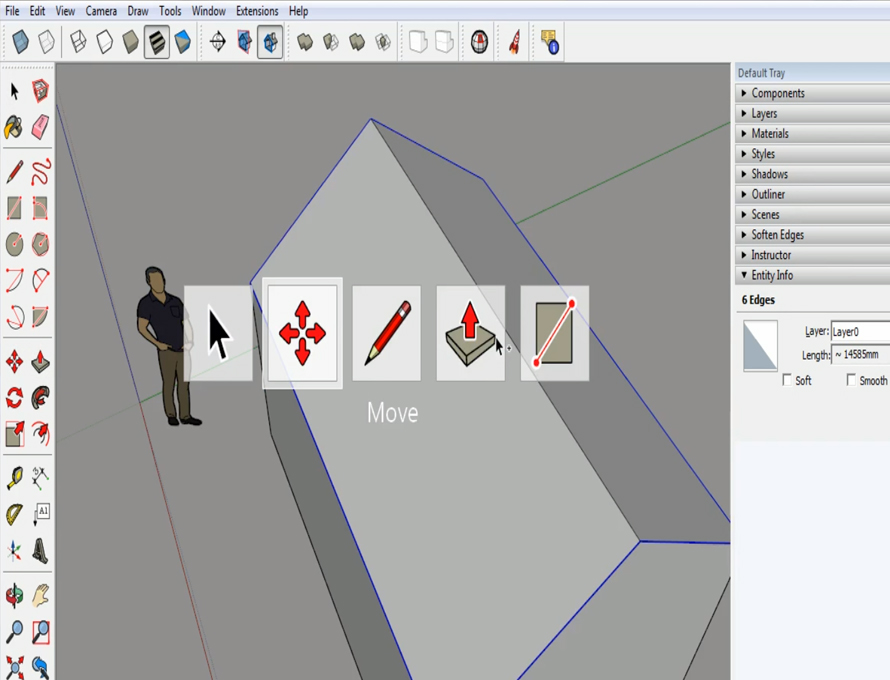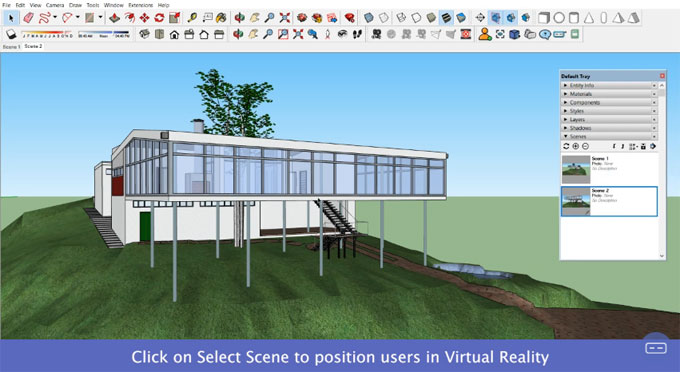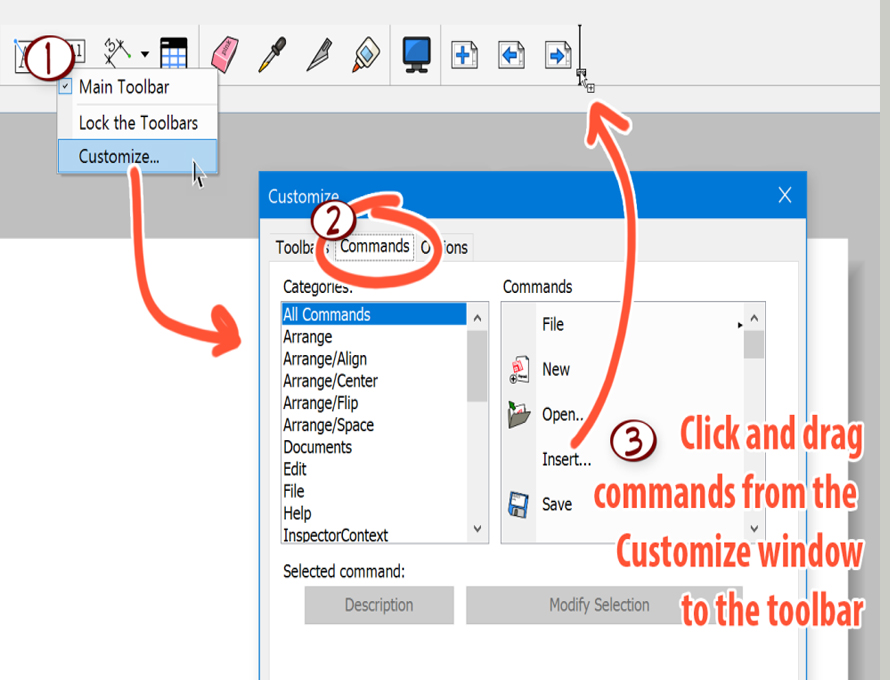The whole team of SketchUp Headquarters has proudly announced the newest SketchUp subscription of SketchUp Pro 2019 where users can get all the favorite products to work.
According to the developers, SketchUp Free is the simplest, consistent 3D modeling till date that will help the user to access, learn and share the models with others easily. It has been more than a year at SKetchUp Headquarters with huge amounts of coffee consumed and after a long wait, SketchUp HQ finally released SketchUp Pro’s new version SketchUp Pro 2019.
The whole SketchUp team has been discussing to bring SketchUp lovers the newest development in the life of their products; they proudly announced a brand new way to purchase all the SketchUp products which is the SketchUp Subscription. They have offered the best value so that users and SketchUp lovers can easily choose the perfect combination of SketchUp for every project, workflow or creative concept.
This is a real opportunity to challenge the team itself to earn users’ business every single day by continuously improving the tools which are needed and loved whole year. The new ways to buy SketchUp is on their website; still the team has been working to bring subscriptions for years as according them it is the best way to deliver more value to the users in a single package. Their shift in new business will make it easier for new users to buy SketchUp and for current users; even more SketchUp products can be easily available. Besides that, this shift in business will help to keep them accountable to run business by releasing new features as often as possible; this is a challenge for them which they have taken proudly and moved process from an annual update cycle to a continuous cycle.
The new version has become faster and more powerful than ever before with bug fixes, system improvements and some wonderful new features. Here are a few of the highlighted features:
SketchUp Pro 2019 for Desktop: Just need to Sign in and modeling will be started; everything in SketchUp-iverse is now combined together with one single account to make modeling, viewing, account management and many more. In SketchUp Pro & LayOut 2019, Layers now come with dashed lines which can allow simplifying drawings with effective drawing communications. While the Tape Measure tool can help to see measurement info in the modeling.
LayOut: It will help the users to know which files are ready to open; in both SketchUp and LayOut there are many improvements t the .dwg import and export feature. There is also the ability to import and export with materials for better BIM interoperability and workflows. An “ Export for SketchUp” feature between SketchUp and LayOut feature .dwg exporter will send all LayOut entitles along with any SketchUp viewport data to the model space.
Trimble Connect: It will welcome users to a new world of efficient workflows and cloud collaboration; their 3D modeling sharing and document management tool is fully focused on projects related to building design and construction.
SketchUp for Web: The team has added a ‘live preview’ for image exports; after signing in to SketchUp for Web when users open a model and go to File>Export>PNG, it will recompose model as taking a snapshot at the desired image ratio.
SketchUp Viewer for AR/VR: SketchUp Viewer is now also available on more VR headsets than earlier, just need to access to every single one with a SketchUp Pro subscription. Oculus, Windows Mixed Reality, VIVE and Hololens are all running SketchUp Viewer.
SketchUp Campus: SketchUp’s official learning hub is known as SketchUp Campus where SketchUp-built courses all created by their in-house team that make SketchUp convenient abd simple in 104 languages.
3D Warehouse: The 3D Warehouse has millions of models and 17 languages from where it is difficult to find the right thing on time so new version has come with categories which boasts better browsing, search refinement, subcategories and filtering by real products etc. that helps fast searching in less time.
Sefaira: Those who are working in a firm that has a focus on performance-based design, SketchUp’s Safaira is like a subscription through SketchUp Radio.
~~~~~~~~~~~~~~~~~~~~~~~~~~~~
Published By
Rajib Dey
www.sketchup4architect.com
~~~~~~~~~~~~~~~~~~~~~~~~~~~~